Share Wifi Shortcut
This feature is available on Apple devices running iOS 12 or later that allows users to easily share their WiFi network with others. The Share WiFi shortcut on iPhone allows you to easily share your WiFi network and password with others.
By combining WiFi and Siri Shortcuts, users can quickly share WiFi network information with others without having to manually input the details or share passwords. In this article, we’ll explore how Siri Shortcuts can be used to share WiFi, including step-by-step instructions on how to set up the Shortcut, tips for optimizing performance and troubleshooting common issues.
How To Use & Install Share Wifi Shortcut On Your iPhone/iPad?
To create a WiFi sharing Siri Shortcut, users need to first download the Shortcuts app from the App Store on their iOS device. Once downloaded, follow below steps:
- Tap on the above “Install Shortcut” button.
- Once installed, Open the Shortcuts app on your iPhone and select the Share WiFi shortcut.
- The shortcut will automatically detect the WiFi network you are currently connected to.
- A pop-up window will appear, asking you to confirm that you want to share the WiFi network and password.
- Once you confirm, the shortcut will generate a QR code that contains all the necessary information for someone else to connect to your WiFi network.
- You can then share this QR code with someone else by showing it to them on your phone screen, or by sending it to them via text or email.
- The other person simply needs to scan the QR code using their iPhone’s camera app and they will be automatically connected to your WiFi network.
Frequently Asked Questions
1. How can I share my WiFi network with others using Siri Shortcuts?
A WiFi sharing Siri Shortcut is a Siri Shortcut that enables users to share the details of a WiFi network (such as the network name and password) with others through a voice command to Siri. By using a Share Wifi Shortcut that includes the details of the WiFi network, users can easily share this information with others without having to manually input the information or share passwords.
2. Is it safe to use Siri Shortcuts to share my WiFi password with others?
Using Siri Shortcuts to share WiFi passwords can be safe as long as the Shortcut is only shared with trusted individuals. However, it’s important to keep in mind that sharing WiFi passwords with others can pose security risks, as it can give others access to your network and the devices connected to it.
3. Can I customize my Siri Shortcut to share specific WiFi networks?
Yes, users can customize their Siri Shortcut to share specific WiFi networks by adding an action that allows them to select the specific network they want to share. This can be done by adding a “Choose from List” action and selecting the WiFi networks that the user wants to share.
4. How do I delete a Siri Shortcut for sharing WiFi network information?
To delete a Siri Shortcut for sharing WiFi network information, users can open the Shortcuts app, find the Shortcut they want to delete, and swipe left on the Shortcut to reveal the “Delete” option. Tapping “Delete” will remove the Shortcut from the user’s library.

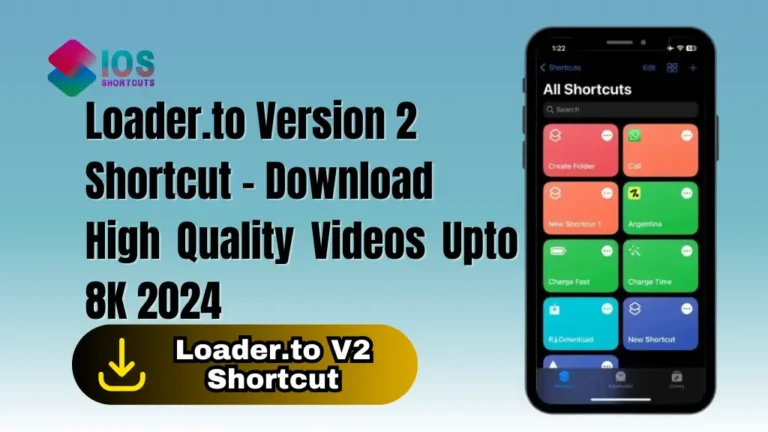
![YouTube MP3 Juice Downloader Shortcut - [Updated Version] 2 YouTube MP3 Juice Downloader Shortcut](https://shortcutsforios.com/wp-content/uploads/2023/05/YouTube-MP3-Juice-Downloader-Shortcut-768x432.webp)