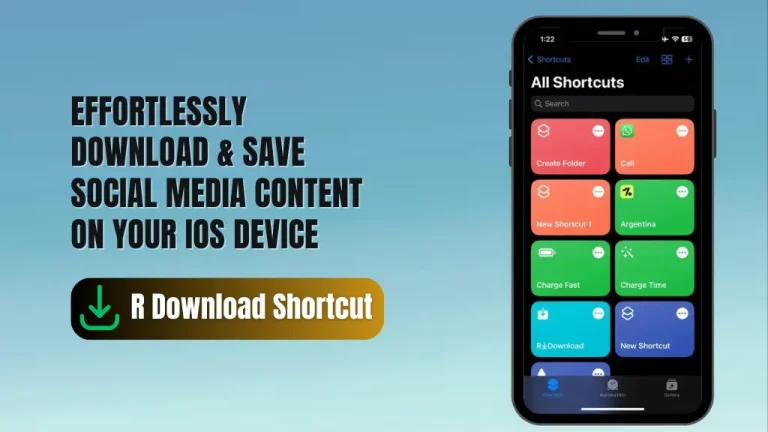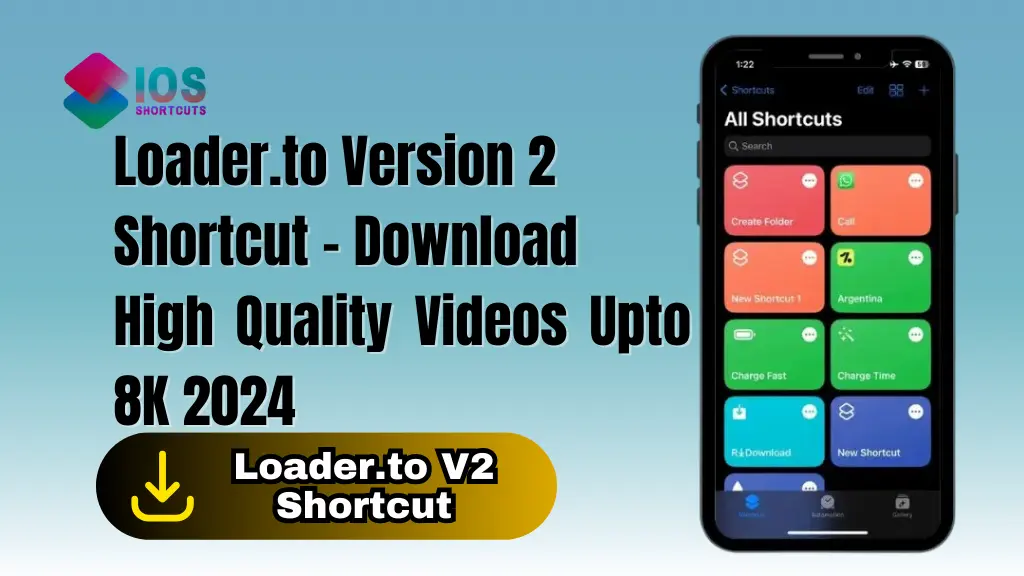
Loader V2 – Download upto 8K
The shortcut enables users to download videos (360p – 8k) and audio (up to 320 kbps) without any restrictions. It also supports playlists and is compatible with various resources, including YouTube, Vimeo, Soundcloud, Facebook, Twitch, Twitter, TikTok, IMDB, and Pinterest. Additionally, it supports multiple languages, including Russian, English, Turkish, Spanish, and Traditional Chinese.
What is the Loader.to Shortcut?
The Loader.to Shortcut is a tool that allows users to download videos from various social media platforms, including YouTube, Facebook, Instagram, Twitter, and more. With this shortcut, users can download videos in different formats and resolutions, making it a versatile tool for those who want to save videos for offline use.
One of the main benefits of using Loader.to Shortcut is its simplicity and ease of use. Users can simply copy and paste the URL of the video they want to download into the shortcut, and it will automatically download the video in the selected format and resolution.
Another advantage of Loader.to Shortcut is its compatibility with multiple platforms and resources. It supports popular websites and apps, including YouTube, Vimeo, Soundcloud, Facebook, Twitch, Twitter, TikTok, IMDB, and Pinterest. This makes it a convenient option for users who frequently use different platforms and want a single tool that can handle all their downloading needs.
Overall, the Loader Shortcut is a useful tool for downloading videos from various social media platforms. It is simple to use, versatile, and supports multiple resources, making it a popular choice among users who want to save videos for offline use.
How To Install & Use Loader.to Shortcut On Your IOS Device
To use the Loader.to Shortcut Shortcut, you’ll need to have an iOS device with Siri enabled, as well as the Shortcuts app. If you don’t already have the app, you can download it from the App Store. Once you have the app, you can follow these steps:
- Click on the “Install Shortcut” Button above.
- Open the Shortcuts app and tap on the “My Shortcuts” tab at the bottom of the screen.
- Tap on the Loader.to shortcut to open it.
- Enter the URL of the file you want to download in the “URL” field.
- Enter the name you want to give the file in the “Filename” field.
- Tap on the “Download” button to start the download process.
Alternatively, you can use the following method as well to download files:
- Open the Photo, Video, or Reel on Instagram or the platform from where you want to download it.
- Tap on the “Share” or “More” Button of the post and Tap on Loader Shortcut in the given listicle.
- The download process will begin automatically.
The download process will take some time, depending on the size of the file and the speed of your internet connection. Once the download is complete, you can find the file in your photos app on your device.
Frequently Asked Questions
1: Which platforms and resources are supported by the Loader.to Shortcut?
The Loader.to Shortcut supports multiple platforms and resources, including YouTube, Vimeo, Soundcloud, Facebook, Twitch, Twitter, TikTok, IMDB, and Pinterest.
2: What formats and resolutions are available for downloading videos and audio using the Loader.to Shortcut?
The Loader.to Shortcut supports downloading videos in formats ranging from 360p to 8k and audio up to 320kbps.
3: Is the Loader.to Shortcut free to use?
Yes, the Loader.to Shortcut is completely free to use and does not require any subscription or payment.
4: Is the Loader.to Shortcut safe to use?
Yes, the Loader.to Shortcut is safe to use and does not contain any malware or viruses. However, it is recommended to exercise caution when downloading videos from untrusted sources.
5: Can I use the Loader.to Shortcut on my Android device?
No, the Loader.to Shortcut is currently only available for iOS devices. However, there are similar tools available for Android devices.
6: Can I download multiple videos at once using the Loader.to Shortcut?
No, the Loader.to Shortcut currently supports downloading one video at a time. If you want to download multiple videos, you will need to run the shortcut for each video separately.