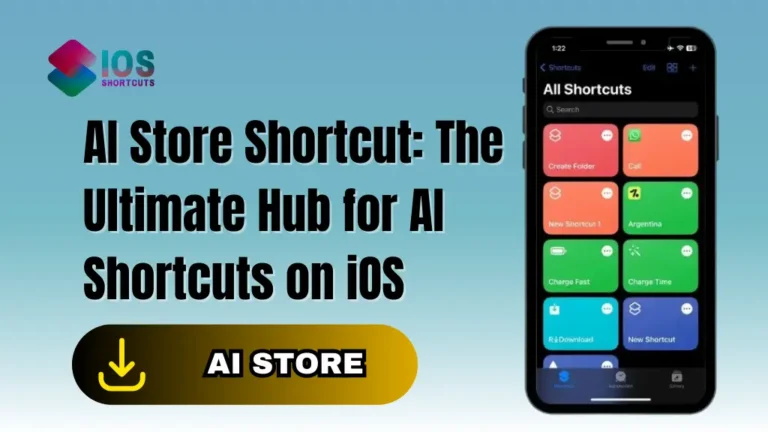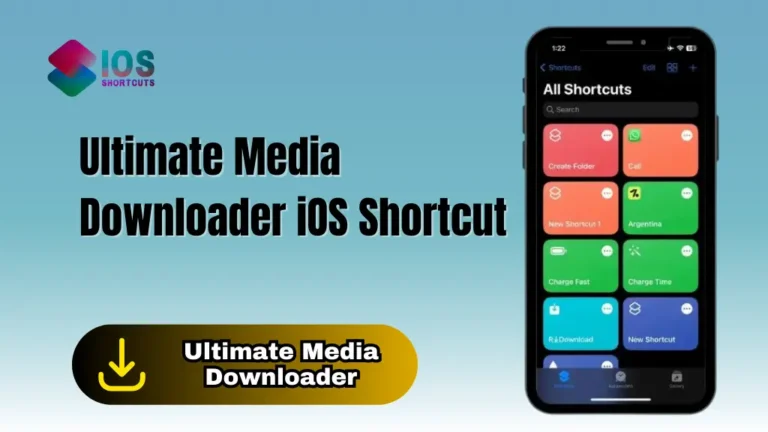![Mac Keyboard Shortcuts - Magic Keyboard Ultimate Tool [Updated 2023] 1 Mac Keyboard Shortcut](https://shortcutsforios.com/wp-content/uploads/2023/06/Mac-Keyboard-Shortcut.webp)
Mac Keyboard Shortcut
Why Mac Keyboard Shortcuts is helpful?
Mac Keyboard Shortcuts are incredibly helpful for several reasons:
- Increased Efficiency: Keyboard shortcuts allow you to perform tasks quickly without the need to navigate through menus or use a mouse. By memorizing and utilizing these shortcuts, you can significantly speed up your workflow, saving valuable time and effort.
- Seamless Navigation: Mac Keyboard Shortcuts provide intuitive ways to navigate and control various aspects of your Mac’s operating system, applications, and utilities. They enable you to switch between applications, access system preferences, perform common actions, and execute commands effortlessly.
- Productivity Boost: With keyboard shortcuts, you can streamline repetitive actions, such as copying and pasting, creating new documents, closing windows, and more. By minimizing manual mouse movements and clicks, you can maintain focus, stay in the flow, and accomplish tasks more efficiently, ultimately enhancing your overall productivity.
- Accessibility and Inclusivity: Keyboard shortcuts offer an alternative input method for individuals with mobility impairments or those who prefer using the keyboard over a mouse. They promote accessibility and inclusivity by enabling users to navigate and interact with their Macs more easily, regardless of their physical abilities.
- Power User Capabilities: Mac Keyboard Shortcuts often unlock advanced functionalities and hidden features. They provide power users with the ability to perform complex tasks, switch between modes, manage windows, execute advanced commands, and customize their Mac experience according to their specific needs and preferences.
Overall, Mac Keyboard Shortcuts offer a convenient, efficient, and versatile way to interact with your Mac, enabling you to become more productive, navigate effortlessly, and access advanced features.
What is the Mac Keyboard Shortcuts?
Mac Keyboard Shortcuts are a set of key combinations that allow users to perform various actions and commands on a Mac computer without relying solely on mouse or trackpad interactions. These shortcuts are designed to provide quick access to common functions, system features, and application commands.
By pressing specific key combinations, users can trigger actions such as copying and pasting, opening applications, navigating menus, switching between windows, adjusting system settings, and more. Mac Keyboard Shortcuts are built into the macOS operating system and are available across a wide range of applications, providing a consistent and efficient way to interact with your Mac.
These shortcuts are typically composed of modifier keys like Command (⌘), Option (⌥), Control (⌃), and Shift (⇧), along with regular alphanumeric keys. They are designed to enhance productivity, streamline tasks, and provide quick access to commonly used features, ultimately improving the overall user experience on a Mac computer.
How To Install & Use Apple Keyboard Shortcuts On Your IOS Device
To use the Apple Keyboard Shortcuts, you’ll need to have an iOS device with Siri enabled, as well as the Shortcuts app. If you don’t already have the app, you can download it from the App Store. Once you have the app, you can follow these steps:
- Click on the “Install Shortcut” Button above.
- To use the Mac Keyboard Shortcuts, open the Shortcuts app on your iPhone and click the Mac Keyboard Shortcuts.
- Once you’ve selected it, the shortcut will automatically open an Apple site where you can find hundred of Apple Keyboard Shortcuts.
You can also use: Google Translate Siri Shortcut For iPhone/iPad/Mac
Frequently Asked Questions
1. How do I find a list of available Mac Keyboard Shortcuts?
To view a list of available keyboard shortcuts on your Mac, you can refer to the built-in Help menu of specific applications. Usually, you can access the Help menu by clicking on the application name in the top menu bar and selecting “Help” followed by “Keyboard Shortcuts” or a similar option. Additionally, you can find comprehensive lists of Mac Keyboard Shortcuts on Apple’s official support website or other reliable online resources.
2. Can I customize Mac Keyboard Shortcuts?
Yes, you can customize some keyboard shortcuts on your Mac. To do this, go to the Apple menu, choose “System Preferences,” and then select “Keyboard.” From there, navigate to the “Shortcuts” tab, where you can modify existing shortcuts or create new ones for specific applications or system functions.
3. Do Mac Keyboard Shortcuts work in all applications?
Mac Keyboard Shortcuts are designed to work across many applications, including system apps and third-party software. However, some applications may have their own unique shortcuts or override certain default shortcuts. It’s recommended to check the application’s documentation or preferences to ensure compatibility and to be aware of any specific shortcuts it may offer.
4. Can I use Windows keyboard shortcuts on a Mac?
While Mac and Windows have different keyboard shortcut conventions, many common shortcuts have equivalents on both platforms. However, there may be differences, especially for system-specific functions. It’s helpful to consult a guide or reference specifically designed for Mac users to learn and adapt to the macOS keyboard shortcuts.
5. Are Mac Keyboard Shortcuts the same across different versions of macOS?
While many Mac Keyboard Shortcuts remain consistent across different versions of macOS, there may be slight variations or additions in newer versions. It’s a good practice to consult the documentation or official resources corresponding to your specific macOS version to ensure accuracy and familiarity with the shortcuts available to you.