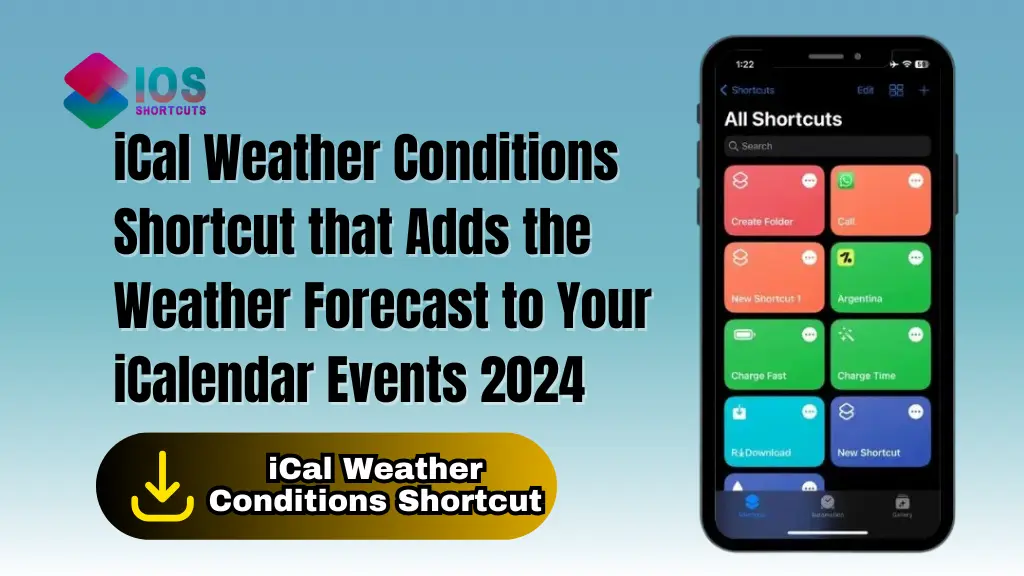
iCal Weather Conditions
Keeping track of your busy schedule is already a challenge. Add checking the weather to that, and your day starts to feel even more overwhelming. Luckily, there’s an easier way to combine these two essential tasks. With the new iCal Weather Conditions Shortcut, you can have weather forecasts automatically added to your iCalendar events, ensuring you’re always prepared for the day, no matter the weather.
Let’s dive into how this handy tool works, how you can install it, and why it’s a must-have for iCalendar users in 2024.
What Is the iCal Weather Conditions Shortcut?
The iCal Weather Conditions Shortcut is an automation tool designed specifically for iOS users who rely on iCalendar for managing their schedules. This shortcut fetches weather data and automatically updates your calendar events with the forecast for the upcoming days.
Imagine having an event titled “Meeting with John” turn into “☀️ Meeting with John” with a note saying “☀️ 22°C and sunny” just by running this shortcut. That way, you know exactly what to expect and can plan accordingly. Pretty cool, right?
How Does It Work?
This shortcut is built to check events you’ve organized for the next two days. It integrates weather conditions directly into event titles and notes, making your calendar more informative at a glance. For instance, if it’s going to rain during your coffee meeting with a friend, the shortcut will add a rain emoji and relevant temperature data right into the event title.
No more manually checking weather apps or mentally matching the forecast with your calendar; the shortcut does it all for you automatically.
Key Features of the iCal Weather Conditions Shortcut
- Event Updates: Automatically updates event titles and notes based on the weather forecast.
- Weather Icons: Adds weather-related emojis like ☀️, 🌧️, or ❄️ to event titles.
- Temperature and Condition: Includes specific temperature and condition details in the event notes.
- Customizable Parameters: You can configure it to check weather for any number of days and for specific events.
How to Install the Shortcut
Now that you’re sold on the idea, here’s how you can install the iCal Weather Conditions Shortcut on your device.
Download the Shortcut
First things first, you’ll need to download the shortcut to your iPhone or iPad. Here’s how:
- Tap Install Shortcut Button to add it to your Shortcuts app.
Set Initial Parameters
Once the shortcut is added to your app, it will be pre-configured to look at events happening within the next two days and that are organized by you. If you want to adjust these settings, follow these steps:
- Open the shortcut in the Shortcuts app.
- Modify the initial parameters to check more or fewer days or to include events you’re not organizing.
Automation Setup
To make your life even easier, you can set up automation that runs the shortcut at a specific time each day—say, early in the morning before you wake up. That way, your calendar will always be up to date with the weather, without you having to think about it.
Here’s how to set up automation:
- Open the Shortcuts app.
- Go to the Automation tab and create a new personal automation.
- Select Time of Day and choose a time for the shortcut to run.
- Choose the iCal Weather Conditions Shortcut and set it to run automatically.
Benefits of Using the iCal Weather Shortcut
Now that the shortcut is installed and running, let’s talk about the real benefits you’ll enjoy by using it regularly.
Stay Informed
You no longer need to open a weather app every morning. By simply checking your iCalendar, you’ll know the weather conditions for every event on your schedule. Whether it’s sunshine or rain, the weather forecast is always visible right where you need it.
Save Time
This shortcut saves time by automating two essential daily tasks: checking your schedule and checking the weather. You get all the information you need in one place without any extra effort.
Customizable Options
Want the shortcut to check events beyond two days? Need it to work for all events, not just the ones you organize? No problem! The iCal Weather Conditions Shortcut is fully customizable, allowing you to tailor it to your needs.
Acknowledgments
Special thanks to u/jonny10128 on Reddit for creating the original version of this shortcut. Their hard work laid the foundation for this tool, and we’ve made a few tweaks to make it even more useful for everyday iCalendar users. Hats off to them!
Conclusion
The iCal Weather Conditions Shortcut is a simple yet powerful tool to enhance your daily scheduling. With the weather forecast integrated into your iCalendar events, you’ll always be prepared for the day ahead, whether it’s sunny, rainy, or somewhere in between.
You can also use this Shortcut for Morning Routine Wake Up Call: Morning Wake Up Call Shortcut By Siri For iPhone/iPad/Mac
Frequently Asked Questions
1. Can I use this shortcut for more than two days of events?
Yes, you can easily adjust the settings to check events for more than two days.
2. What kind of weather data does it provide?
The shortcut adds emojis like ☀️, 🌧️, or ❄️ to your event title and provides temperature and weather condition details in the event notes.
3. How do I automate the shortcut?
You can set up automation in the Shortcuts app by choosing a specific time for it to run each day.
4. Can I customize which events it updates?
Absolutely! The shortcut is customizable, allowing you to choose specific events, days, or criteria.
5. Is it compatible with devices other than iPhones?
The shortcut is designed for Apple devices, but if you have iCalendar synced across multiple devices, the weather updates will appear across all of them.

