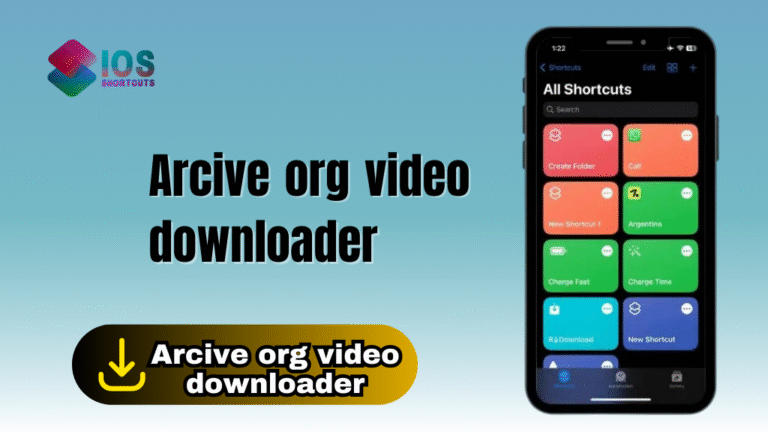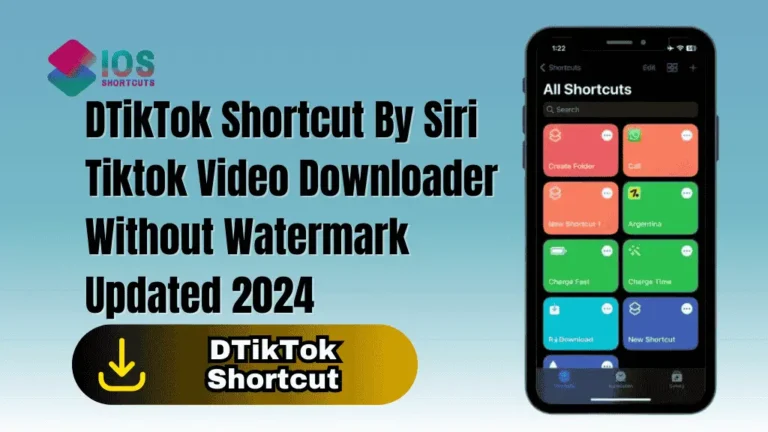Twitter Post Downloader
The Twitter Post Downloader Siri shortcut is helpful because it allows users to easily download media files from Twitter posts, including photos and videos, which can be saved for offline viewing or sharing. This can be particularly useful for social media managers, journalists, or anyone who wants to keep a collection of their favorite tweets.
How To Install & Use Twitter Post Downloader Shortcut On iPhone/iPad
To use the Twitter Post Downloader Siri Shortcut, you’ll need to have an iOS device with Siri enabled, as well as the Shortcuts app. If you don’t already have the app, you can download it from the App Store. Once you have the app, you can follow these steps:
- Click on the “Install Shortcut” Button above.
- Open the Twitter app and find the post that contains the media you want to download.
- Tap on the share icon (the upward arrow icon) on the tweet and select “Share Tweet via…”
- From the list of options, choose “Shortcuts”.
- Select the Twitter Post Downloader shortcut from the list of available shortcuts.
- The shortcut will automatically download the media file (photo or video) from the tweet.
- If the tweet contains multiple media files, the shortcut will prompt you to select which file you want to download.
- The downloaded media file will be saved to your camera roll for easy access.
Note: Please note that Twitter Post Downloader only works with public tweets, and it is not intended for use with copyrighted material. Additionally, make sure that you have the latest version of Twitter and the Shortcuts app installed on your iOS device.