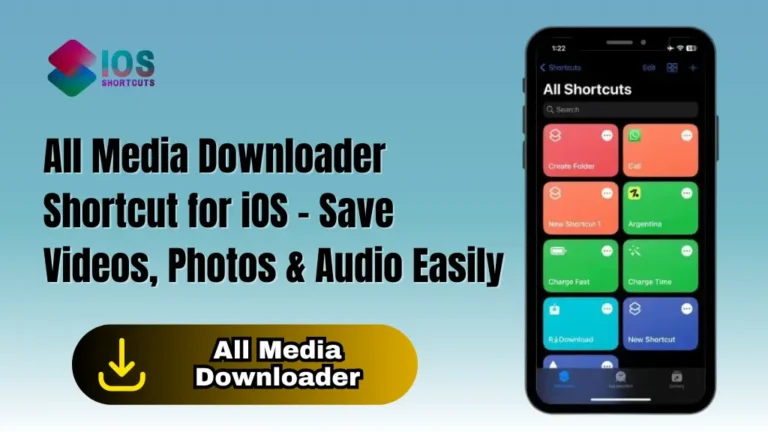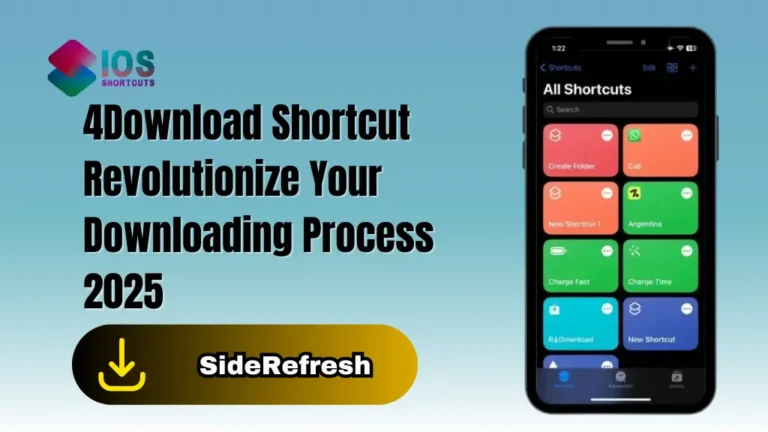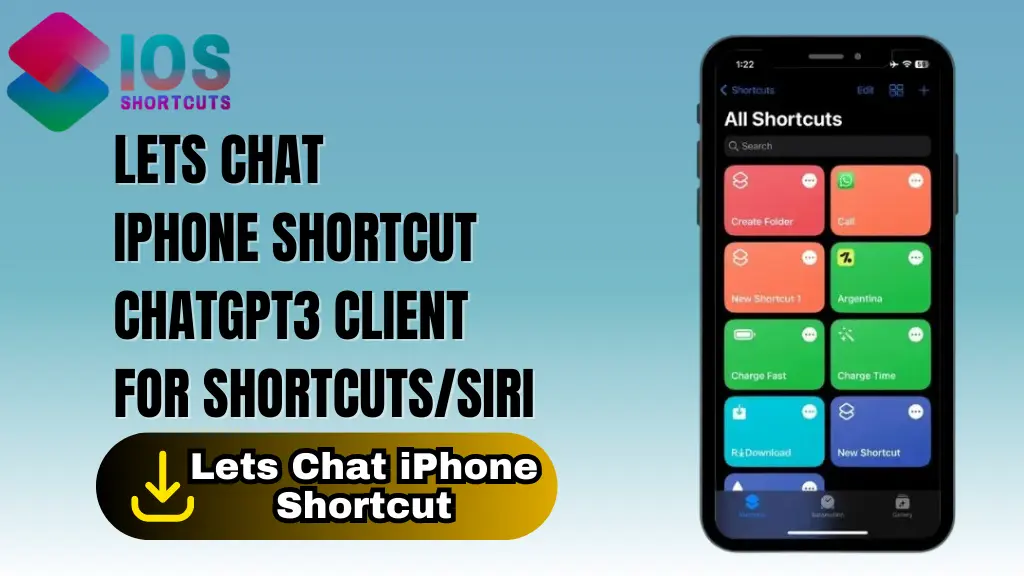
Lets Chat
The Lets Chat iPhone Shortcut – ChatGPT3 Client for Shortcuts/Siri is helpful because it allows seamless communication with ChatGPT3 on your iPhone, offering accessibility and convenience. It provides a wide range of applications, including accessing knowledge and information, language practice and learning, and acting as a personal assistant. By using the shortcut, you contribute to continuous learning and improvement of the language model. Overall, it’s a valuable tool for various tasks and an indispensable resource for iPhone users.
What is the Lets Chat iPhone Shortcut?
The Lets Chat iPhone Shortcut is a feature that allows users to have interactive conversations with the ChatGPT3 language model directly on their iPhones. It is an application designed to facilitate seamless communication with the language model, offering a convenient and accessible way to engage in conversation. The shortcut can be activated through Shortcuts or Siri, enabling users to ask questions, seek advice, brainstorm ideas, or simply engage in casual conversation. It harnesses the power of the ChatGPT3 model, which has been trained on a wide range of texts, providing users with a valuable resource for accessing information, improving language skills, and even receiving personalized recommendations. Overall, the Lets Chat iPhone Shortcut enhances the user experience by offering a versatile and efficient means of interacting with the ChatGPT3 language model.
How To Install & Use Lets Chat iPhone Shortcut On Your IOS Device
To use the Lets Chat iPhone Shortcut, you’ll need to have an iOS device with Siri enabled, as well as the Shortcuts app. If you don’t already have the app, you can download it from the App Store. Once you have the app, you can follow these steps:
- Click on the “Install Shortcut” Button above.
- The shortcut may require certain permissions to access features like Siri or the internet. Follow the on-screen instructions to grant the necessary permissions for a smooth experience.
- You have the option to customize the shortcut further to suit your preferences. Tap on any action in the shortcut to modify its behavior or add additional actions to extend its functionality.
- Once the installation and customization are complete, tap the play button at the bottom of the shortcut to execute it.
- You can also trigger the shortcut using Siri by saying the phrase associated with the shortcut (if you set it up).
- After running the shortcut, you’ll enter the conversation interface with the ChatGPT3 language model. Type or speak your questions, prompts, or messages to engage in a conversation. The model will provide responses based on the input you provide.
By following these steps, you can easily install and use the “Lets Chat iPhone Shortcut” on your iOS device, enabling seamless communication with the ChatGPT3 language model. Enjoy the convenience of interactive conversations and access to valuable information right on your iPhone.
You can also use: ChatGPT IOS Shortcut – The Ultimate AI Assistant
Frequently Asked Questions
1. Is the “Lets Chat iPhone Shortcut” constantly learning and improving?
No, the “Lets Chat iPhone Shortcut” itself is not continuously learning or improving. However, it utilizes the ChatGPT3 language model, which benefits from ongoing learning and improvement as it interacts with users.
2. What can I use the “Lets Chat iPhone Shortcut” for?
You can use the shortcut for various purposes, including asking questions, seeking advice, brainstorming ideas, or engaging in casual conversation. It can act as a personal assistant, provide knowledge and information, and even help with language practice and learning.
3. Can I customize my name in the “Lets Chat iPhone Shortcut”?
Yes, the shortcut offers name customization. You can personalize your experience by customizing the name that ChatGPT3 uses to address you during conversations.
4. What is the daily log feature?
The daily log feature allows you to keep track of your conversations. By running the shortcut manually and typing “LOG” (case sensitive), you can access a log that records your daily interactions and conversations.