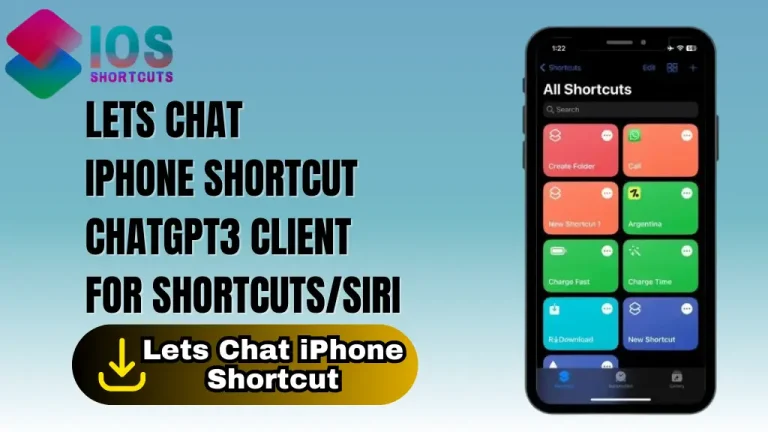SnapDrop
This shortcut creates its own Snapdrop interface by including the necessary source files within the shortcut itself. It adds the items to be shared in JSON format to a div data-attribute on an HTML page and encodes the entire page using Base64, allowing it to be opened as a data URI.
How To Install & Use SnapDrop Shortcut On Your IOS Device
To use the SnapDrop Siri Shortcut, you’ll need to have an iOS device with Siri enabled, as well as the Shortcuts app. If you don’t already have the app, you can download it from the App Store. Once you have the app, you can follow these steps:
- Click on the “Install Shortcut” Button above.
- To use the shortcut, either says “Hey Siri, run SnapDrop” or open the Shortcuts app and tap on the shortcut to run it.
- Follow the on-screen prompts to select the items you want to share and choose the device you want to share with.
- The shortcut will create a SnapDrop interface using the necessary source files included within the shortcut itself, and encode the entire page using Base64, allowing it to be opened as a data URI.
- The recipient can then open the SnapDrop interface on their device and receive the shared items.