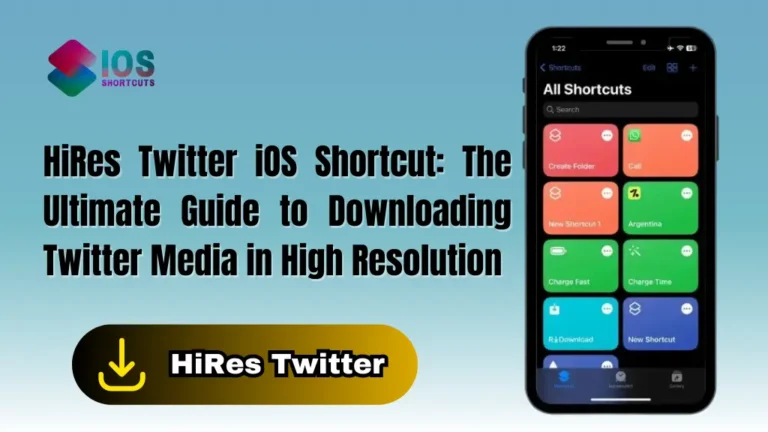To use the Receipt/Document Scanner & Storage, you will first need to make sure that you have the Shortcuts app installed on your iPhone or iPad. You can find the Shortcuts app in the App Store.
How To Use Receipt/Document Scanner And Storage Shortcut On IOS
Once you have the app installed, you can install the shortcut by tapping the “Install Shortcut” button above. Once done, follow the steps below:
- Open the Shortcuts app.
- Tap on the “My Shortcuts” tab.
- Tap on the “Receipt Scanner” shortcut.
- The shortcut will open the camera on your device.
- Hold your device steady and position the document you want to scan in the frame.
- The shortcut will automatically scan the document and save it as a PDF.
- The PDF will be saved to your Files app, or you can choose to save it to a different location if you prefer.
You can also add the Document Scan shortcut to your Home screen or Siri for easy access. To do this, tap the “Share” button in the top right corner of the shortcut, and then select “Add to Home Screen” or “Add to Siri.
Benefits of Receipt Scanner Shortcut:
Increased efficiency: Document scanning allows for quick and easy access to important documents, saving time and energy that would have been spent searching for physical copies.
Improved organization: Digital documents can be easily organized and sorted, making it easier to find specific documents when needed.
Greater accessibility: Digital documents can be accessed from any device with an internet connection, making it easy to access important documents while on the go.