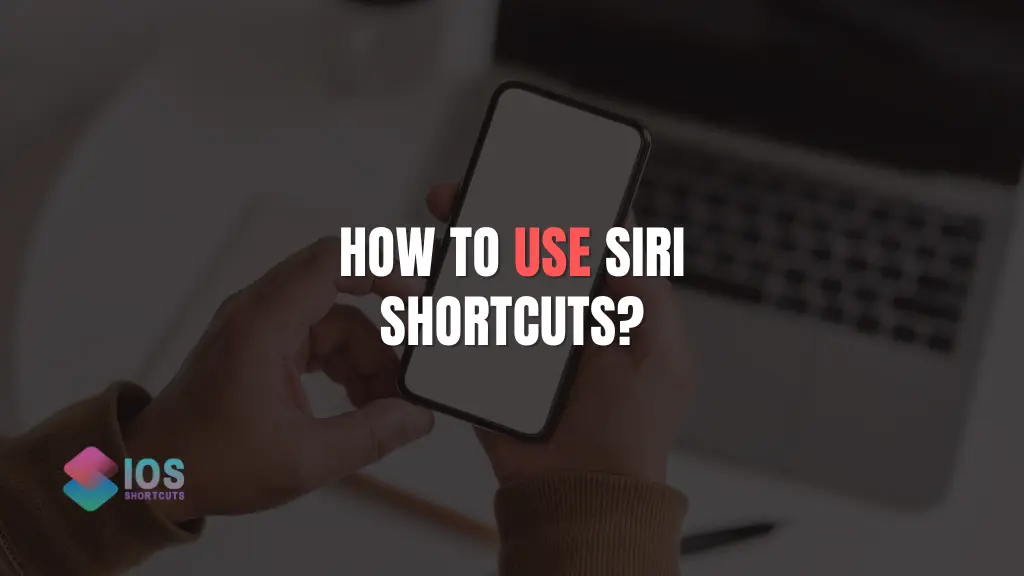
Siri Shortcuts are a powerful feature on iOS devices that allow users to automate tasks and personalize their experience with Siri. With Siri Shortcuts, you can create custom voice commands to perform actions on your device or with third-party apps.
In this article, we will explore how to use Siri Shortcuts, from understanding the basics to advanced tips and tricks, as well as troubleshooting common issues.
How Do Siri Shortcuts Work?
Siri Shortcuts work by allowing users to create custom voice commands that trigger a predefined action or a series of actions on their iOS device.
Users can create Siri Shortcuts using the Shortcuts app, which comes preinstalled on iOS devices, or by adding Siri Shortcuts from third-party apps that support Siri integration.
Siri Shortcuts can be triggered by voice commands, as well as through the Shortcuts app, the Siri watch face, or the Home screen.
Benefits of Using Siri Shortcuts
There are two main benefits to using Siri Shortcuts:
- Automation: Siri Shortcuts allow users to automate tasks on their iOS devices, saving time and effort. For example, you can create a Siri Shortcut to turn off Wi-Fi, lower screen brightness, and enable “Do Not Disturb” mode with a single voice command.
- Personalization: Siri Shortcuts allow users to personalize their experience with Siri by creating custom voice commands that suit their needs. Users can create Siri Shortcuts for their favorite actions, such as playing a specific playlist, sending a message to a particular contact, or getting directions to a frequent destination.
Getting Started with Siri Shortcuts
Setting up Siri Shortcuts is easy and can be done in a few simple steps.
Enabling Siri Shortcuts
To start using Siri Shortcuts, you need to ensure that it is enabled on your iOS device. Here’s how:
- Open the Settings app on your iOS device.
- Scroll down and tap on “Siri & Search.”
- Tap on “Shortcuts.”
- Toggle on the “Allow on Lock Screen” option to enable Siri Shortcuts to work even when your device is locked.
- Toggle on the “Show App” option to allow Siri Shortcuts to appear in your app suggestions.
Creating Custom Siri Shortcuts
Once Siri Shortcuts are enabled, you can start creating your own custom shortcuts. Here’s how:
- Open the Shortcuts app on your iOS device.
- Tap on the “+” button to create a new shortcut.
- Choose between creating a Personal Automation or a Shortcut. Personal Automations are triggered automatically based on certain conditions, while Shortcuts are triggered manually by voice commands or through the Shortcuts app.
- Tap on “Add Action” to add actions to your shortcut. You can choose from a wide range of actions, such as sending a text message, playing a specific song, setting a reminder, or opening a specific app.
- Customize the actions in your shortcut by adding parameters, setting variables, or adding conditional statements.
- Tap on “Next” to add a name to your shortcut.
- Tap on the “Add to Siri” button to record a custom voice command that will trigger your shortcut.
Managing Siri Shortcuts
You can easily manage your Siri Shortcuts and customize them to suit your needs. Here’s how:
- Open the Shortcuts app on your iOS device.
- Tap on the “My Shortcuts” tab to view all your shortcuts.
- Tap on a shortcut to edit it or customize its settings.
- You can rearrange the actions in your shortcut by dragging and dropping them.
- You can also add or delete actions, change parameters, or add conditional statements to your shortcut.
- To delete a shortcut, swipe left on it and tap on the “Delete” button.
Using Siri Shortcuts in Daily Life
Siri Shortcuts can be incredibly useful in your day-to-day life, helping you automate tasks and personalize your iOS experience. Here are some practical applications of Siri Shortcuts:
Automating Tasks with Siri Shortcuts
Siri Shortcuts can save you time and effort by automating repetitive tasks. For example:
- Create a shortcut to send a pre-written message to a specific contact with a single voice command.
- Create a shortcut to turn on/off Wi-Fi, Bluetooth, and other settings based on your location or time of day.
- Create a shortcut to get the latest weather forecast for your current location.
Personalizing Siri Shortcuts
Siri Shortcuts allow you to personalize your experience with Siri by creating custom voice commands for your favourite actions. For example:
- Create a shortcut to play your favourite playlist when you say “Play my workout playlist.”
- Create a shortcut to send a message to your family members when you say “Send my family a message.”
- Create a shortcut to get directions to your home or work address when you say “Take me home” or “Take me to work.”
Using Siri Shortcuts with Third-Party Apps
Many third-party apps support Siri Shortcuts, allowing you to create custom voice commands for app-specific actions. For example:
- Create a shortcut to order your favourite coffee from a coffee shop app.
- Create a shortcut to add a task to your to-do list in a task management app.
- Create a shortcut to share a photo on social media with a specific caption using a photo editing app.
With the integration of Siri Shortcuts in third-party apps, the possibilities are endless, allowing you to streamline your workflow and enhance your productivity.
Advanced Tips and Tricks for Siri Shortcuts
If you’re looking to take your Siri Shortcuts to the next level, here are some advanced tips and tricks:
Parameterize Your Siri Shortcuts
You can parameterize your Siri Shortcuts to make them more flexible and dynamic. For example:
- Create a shortcut to send a pre-written message to any contact, allowing you to choose the recipient when you run the shortcut.
- Create a shortcut to search for a specific keyword in a note-taking app, allowing you to enter the keyword when you run the shortcut.
Parameterizing your Siri Shortcuts can make them more versatile and adaptable to different situations.
Use Variables and Conditional Statements
You can use variables and conditional statements in your Siri Shortcuts to add logic and decision-making capabilities. For example:
- Create a shortcut to check the weather and send a different message based on whether it’s raining or sunny.
- Create a shortcut to calculate the tip amount for a restaurant bill based on the total amount and percentage.
Using variables and conditional statements can add complexity and customization to your Siri Shortcuts, making them more powerful and intelligent.
Share and Import Siri Shortcuts
You can share your Siri Shortcuts with others or import shortcuts created by others. For example:
- Share a workout routine shortcut with a friend.
- Import a shortcut for converting currency rates shared by a colleague.
Sharing and importing Siri Shortcuts can save you time and effort, allowing you to benefit from the creativity and expertise of others.
FAQs
Can I use Siri Shortcuts on any iOS device?
Yes, Siri Shortcuts are available on all iOS devices running iOS 12 and later.
How do I trigger a Siri Shortcut?
You can trigger a Siri Shortcut by using a custom voice command, tapping on the shortcut in the Shortcuts app, or adding it to your Home Screen, Today View, or Lock Screen.
Can I edit or delete Siri Shortcuts?
Yes, you can edit or delete Siri Shortcuts at any time using the Shortcuts app.
Can I share Siri Shortcuts with others?
Yes, you can share Siri Shortcuts with others by sending them a link or a file containing the shortcut.
Can I import Siri Shortcuts created by others?
Yes, you can import Siri Shortcuts created by others by opening the shared link or file containing the shortcut in the Shortcuts app.
Conclusion
Siri Shortcuts are a powerful tool for automating tasks, personalizing your iOS experience, and enhancing your productivity. With the ability to create custom voice commands and integrate with third-party apps, Siri Shortcuts offer endless possibilities for simplifying your daily life.
By parameterizing your shortcuts, using variables and conditional statements, and sharing and importing shortcuts, you can take your Siri Shortcuts to the next level. So go ahead, explore the world of Siri Shortcuts, and unlock the full potential of your iOS device.

![How To Get Siri To Read Text - [Mastering Text-to-Speech] 2 How To Get Siri To Read Text](https://shortcutsforios.com/wp-content/uploads/2023/04/How-To-Get-Siri-To-Read-Text-768x432.webp)
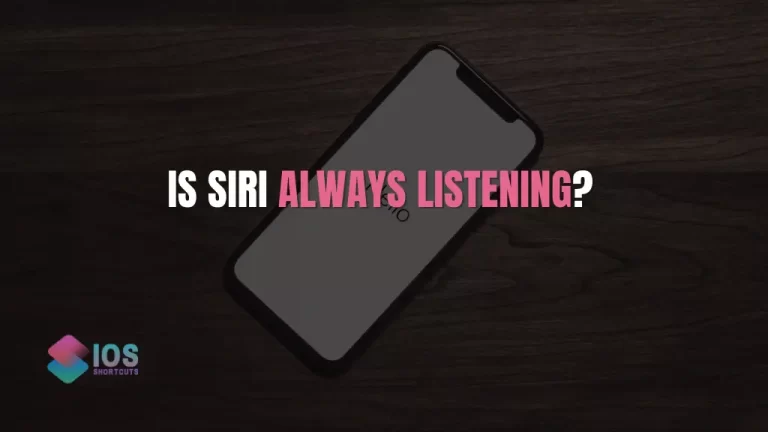
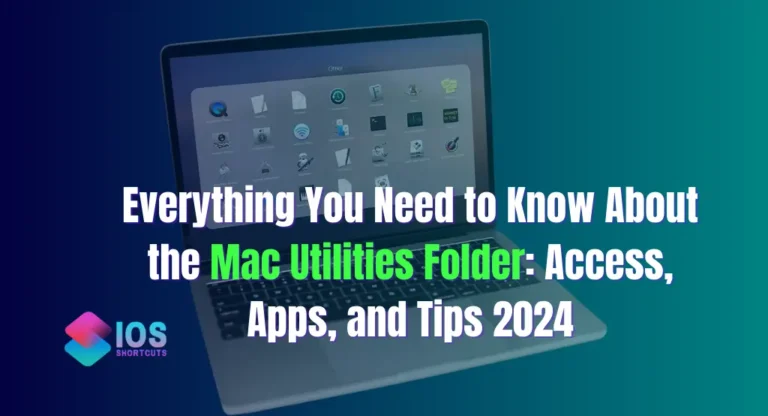
![Does Siri Shortcuts Drain Battery? - [100% Real Truths] 5 does siri shortcuts drain battery](https://shortcutsforios.com/wp-content/uploads/2023/04/does-siri-shortcuts-drain-battery-768x432.webp)

