![How To Use Siri On Your Apple Watch? - [Mastering Siri] 1 How To Use Siri On Your Apple Watch](https://shortcutsforios.com/wp-content/uploads/2023/04/How-To-Use-Siri-On-Your-Apple-Watch.webp)
With the rise of wearable technology, the Apple Watch has become a popular choice for those seeking a convenient and versatile smartwatch. One of the most powerful features of the Apple Watch is Siri, Apple’s virtual assistant, which allows you to control your device using just your voice.
From setting reminders and sending messages to getting directions and playing music, Siri on your Apple Watch can make your life easier and more convenient.
In this comprehensive guide, we will walk you through everything you need to know about how to use Siri on your Apple Watch.
Whether you’re a seasoned Apple Watch user looking to optimize your Siri experience or a newbie who wants to learn the ropes, this guide has got you covered. So, put on your Apple Watch and let’s dive into the world of Siri!
Setting up Siri on Your Apple Watch
Before you can start using Siri on your Apple Watch, you need to make sure it’s properly set up. Here’s how you can do that:
- Ensure that your Apple Watch is connected to your iPhone. Siri relies on your iPhone’s internet connection to work, so make sure your Apple Watch is paired with your iPhone via Bluetooth and connected to the internet.
- Open the “Settings” app on your Apple Watch. You can do this by pressing the digital crown on your watch face, finding the “Settings” app, and tapping on it.
- Scroll down and tap on “Siri & Search.” This will take you to the Siri settings page.
- Toggle on the “Listen for ‘Hey Siri'” option. This will allow you to activate Siri on your Apple Watch by saying “Hey Siri” without having to press any buttons.
- You can also customize other Siri settings, such as language, voice feedback, and Siri voice. Feel free to explore these options and adjust them to your preference.
- Once you’ve set up Siri on your Apple Watch, you’re ready to start using it!
Using Siri on Your Apple Watch
Now that Siri is set up on your Apple Watch, you can start using it to perform various tasks with just your voice. Here are some of the most common ways to use Siri on your Apple Watch:
- Sending Messages: You can send text messages or voice messages using Siri on your Apple Watch. Just say “Hey Siri” or press and hold the digital crown to activate Siri, then say “Send a message to [contact name]” or “Text [contact name]” followed by your message. Siri will transcribe your voice into text and send the message on your behalf.
- Setting Reminders: Siri can help you set reminders on your Apple Watch. Just say “Hey Siri” or press and hold the digital crown, then say “Remind me to [task] at [time]” or “Set a reminder for [task] on [date] at [time].” Siri will create a reminder in your Reminders app with the specified task, time, and date.
- Making Phone Calls: You can use Siri to make phone calls on your Apple Watch. Just say “Hey Siri” or press and hold the digital crown, then say “Call [contact name]” or “Dial [phone number].” Siri will initiate the call for you, and you can talk using the built-in speaker and microphone on your Apple Watch.
- Getting Directions: Siri can provide you with directions on your Apple Watch. Just say “Hey Siri” or press and hold the digital crown, then say “Give me directions to [destination]” or “Navigate to [destination].” Siri will use the Maps app on your Apple Watch to provide you with step-by-step directions, making it easy to find your way to your desired location.
- Playing Music: Siri can help you play music on your Apple Watch. Just say “Hey Siri” or press and hold the digital crown, then say “Play [song/album/artist/playlist]” or “Play some [genre of music].” Siri will search your Apple Watch’s music library or connect to your paired iPhone to play the requested music.
- Checking Weather: Siri can provide you with weather updates on your Apple Watch. Just say “Hey Siri” or press and hold the digital crown, then say “What’s the weather like today?” or “What’s the forecast for [location]?” Siri will use your Apple Watch’s built-in weather app or connect to the internet to fetch the latest weather information.
- Setting Alarms: Siri can help you set alarms on your Apple Watch. Just say “Hey Siri” or press and hold the digital crown, then say “Set an alarm for [time]” or “Wake me up at [time].” Siri will create an alarm in your Clock app with the specified time and settings, making sure you never miss an important event or appointment.
- Checking Calendar: Siri can help you check your calendar events on your Apple Watch. Just say “Hey Siri” or press and hold the digital crown, then say “What’s on my calendar today?” or “What are my appointments for [date]?” Siri will access your calendar app and provide you with a list of your upcoming events and appointments, helping you stay organized and on top of your schedule.
- Answering Questions: Siri is a virtual assistant that can provide you with answers to various questions. Just say “Hey Siri” or press and hold the digital crown, then ask your question. Siri can provide information on a wide range of topics, including general knowledge, sports scores, movie showtimes, and more.
- Smart Home Control: If you have compatible smart home devices, Siri on your Apple Watch can help you control them with voice commands. Just say “Hey Siri” or press and hold the digital crown, then say “Turn on the lights” or “Set the thermostat to [temperature].” Siri will communicate with your connected smart home devices and execute the requested actions, allowing you to control your home with ease.
- Timer and Stopwatch: Siri can also help you with timer and stopwatch functions on your Apple Watch. Just say “Hey Siri” or press and hold the digital crown, then say “Set a timer for [time]” or “Start a stopwatch.” Siri will set the timer or start the stopwatch, making it convenient for you to time various activities, such as cooking, workouts, or meetings.
- Translation: If you need help with translation, Siri on your Apple Watch can come in handy. Just say “Hey Siri” or press and hold the digital crown, then say “Translate [phrase] to [language].” Siri will use its built-in translation capabilities to provide you with the translated phrase, making it useful for communication in different languages.
Tips and Tricks For Using Siri On Your Apple Watch
To make the most of Siri on your Apple Watch, here are some tips and tricks to keep in mind:
- Speak Clearly: When using Siri on your Apple Watch, speak clearly and naturally to ensure accurate voice recognition. Avoid mumbling or speaking too quickly, as it may result in Siri misunderstanding your commands.
- Use Trigger Phrase: You can activate Siri on your Apple Watch by saying “Hey Siri” or by pressing and holding the digital crown. Using the trigger phrase “Hey Siri” followed by your command will make it easier for Siri to understand that you are addressing it.
- Connect to Internet: Some Siri commands require an internet connection to fetch information or perform actions. Ensure that your Apple Watch is connected to Wi-Fi or cellular data for Siri to work effectively.
- Customize Siri Settings: You can customize Siri settings on your Apple Watch to suit your preferences. Go to the Settings app on your Apple Watch, select Siri & Search, and adjust settings such as voice feedback, language, and more.
- Use Short Phrases: When giving commands to Siri, use short and concise phrases for better accuracy. Avoid long and complex sentences that may confuse Siri.
- Edit Commands: If Siri misunderstands your command, you can edit it instead of starting over. Tap on the edit button (pencil icon) that appears next to the text of your command and make the necessary changes.
- Use Siri Suggestions: Siri on your Apple Watch can provide suggestions based on your usage patterns and app interactions. Take advantage of Siri Suggestions by swiping down on your watch face to access the Siri Suggestions panel.
- Update Siri Database: Siri’s knowledge and capabilities are constantly updated by Apple. Make sure your Apple Watch is running the latest software updates to ensure that you have the most up-to-date version of Siri.
Frequently Asked Questions:
Can Siri make phone calls on my Apple Watch?
Yes, Siri can make phone calls on your Apple Watch. Just say “Hey Siri” or press and hold the digital crown, then say “Call [contact name]” or “Dial [phone number].” Siri will initiate the call for you.
Can Siri send text messages on my Apple Watch?
Yes, Siri can send text messages on your Apple Watch. Just say “Hey Siri” or press and hold the digital crown, then say “Send a message to [contact name]” or “Text [contact name].” Siri will compose and send the text message for you.
Can Siri send emails on my Apple Watch?
Yes, Siri can send emails on your Apple Watch. Just say “Hey Siri” or press and hold the digital crown, then say “Send an email to [contact name]” or “Email [contact name].” Siri will create and send the email for you.
Can I use Siri on my Apple Watch without an internet connection?
Some Siri commands require an internet connection to fetch information or perform actions. However, Siri on your Apple Watch can still perform certain tasks, such as setting timers, checking the weather, or controlling smart home devices, without an internet connection.
Can I use Siri to control my Apple Watch settings?
Yes, Siri can help you control various settings on your Apple Watch. Just say “Hey Siri” or press and hold the digital crown, then say “Turn on [setting]” or “Increase [setting].” Siri will execute the settings change for you.
Conclusion
In conclusion, Siri on your Apple Watch is a powerful tool that can help you stay productive, connected, and informed. With its voice recognition capabilities and seamless integration with your Apple Watch, Siri can make your daily tasks easier and more efficient. So go ahead and start using Siri on your Apple Watch to experience the convenience and versatility of this virtual assistant. Happy Siri-ing!
Remember to keep your Apple Watch and Siri updated with the latest software updates to ensure optimal performance and access to new features and improvements. If you encounter any issues or have further questions about using Siri on your Apple Watch, refer to Apple’s official support documentation or reach out to Apple support for assistance.


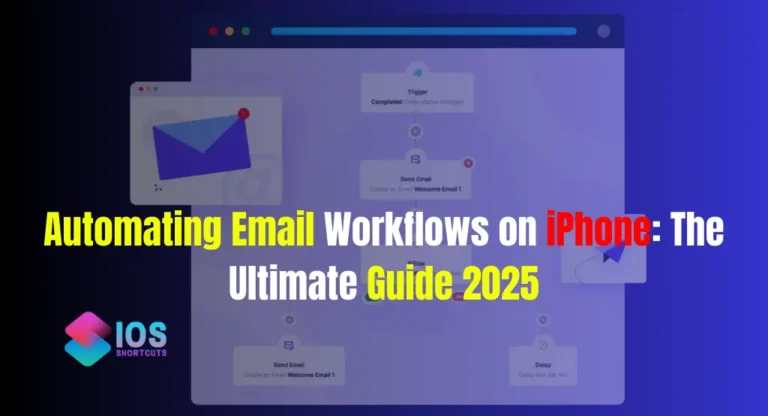
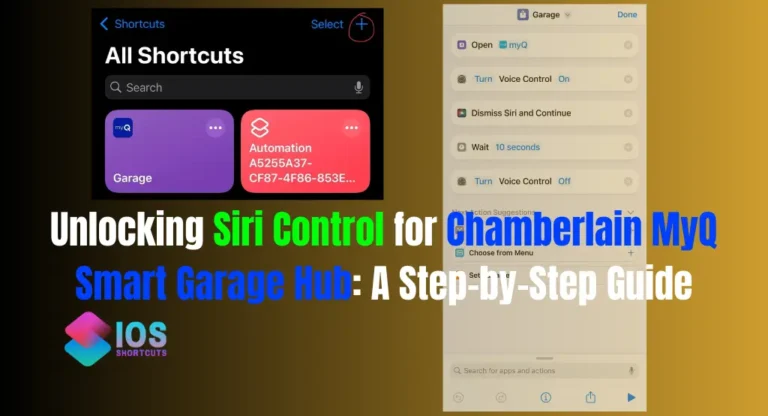
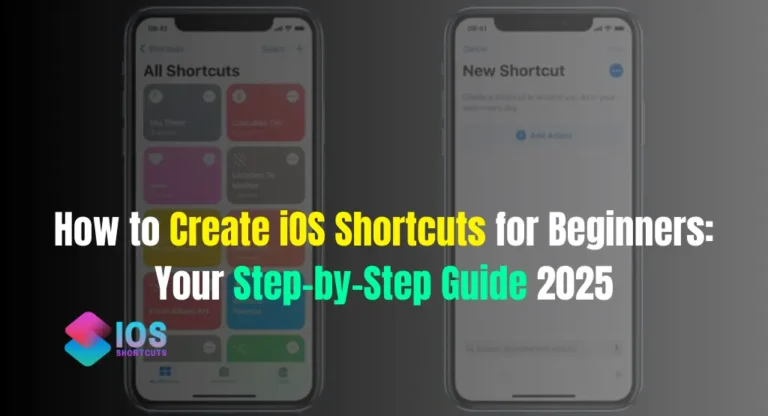
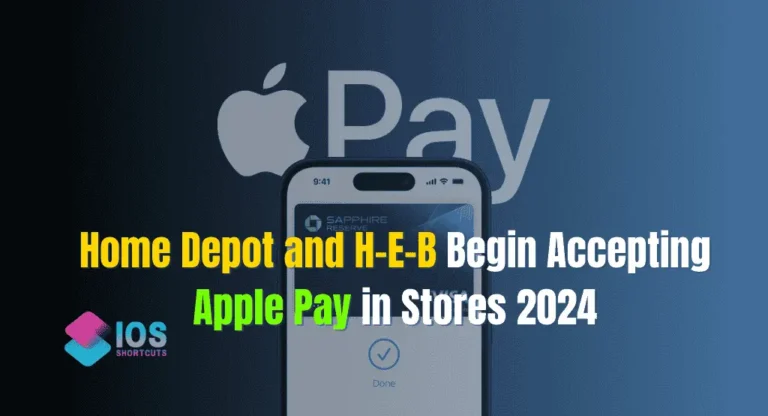
![How To Get Siri To Read Text - [Mastering Text-to-Speech] 7 How To Get Siri To Read Text](https://shortcutsforios.com/wp-content/uploads/2023/04/How-To-Get-Siri-To-Read-Text-768x432.webp)