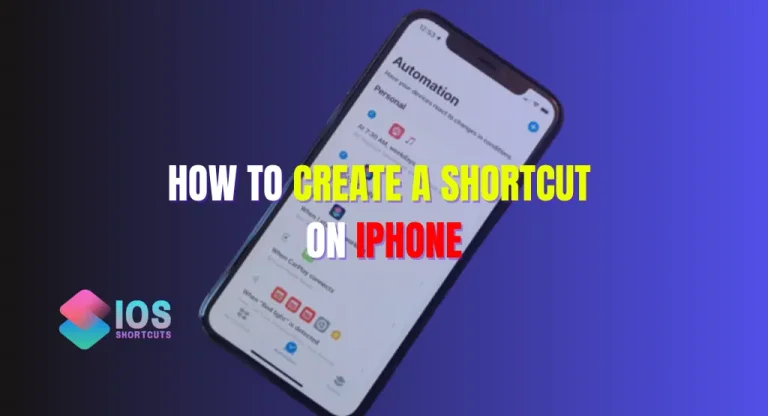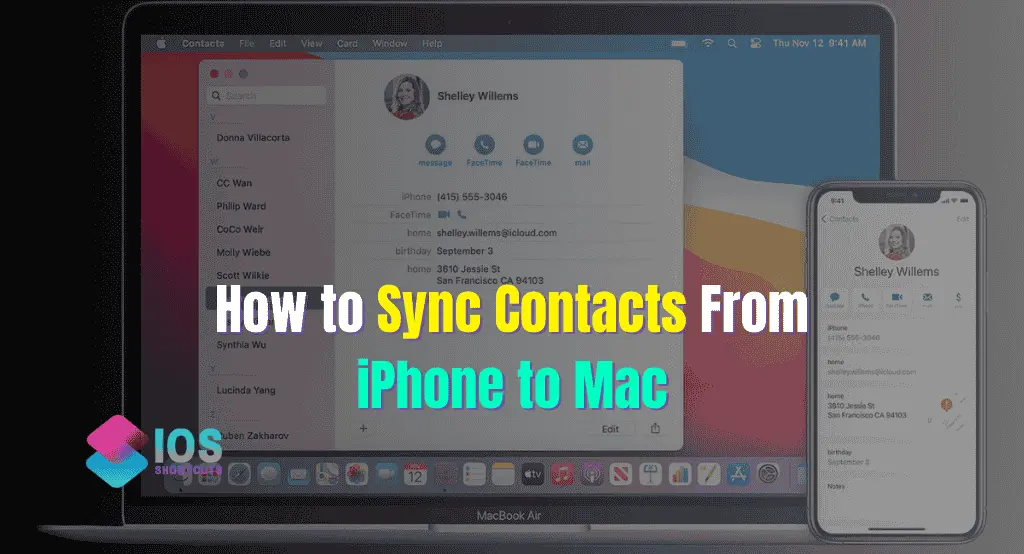
Discover all the methods and strategies of how to sync contacts from iPhone to Mac. As contact numbers are an important asset of your phone that nobody wants to lose. By the end of the article, you will know all the options for transferring your synced contacts. Let’s discuss the basic problems that cause troubleshooting
Why Are My iPhone Contacts Not Syncing?
multiple reasons cause failure in contact syncing. Let’s discuss each of them with a solution, Ensure your Mac and iPhone are connected to the Internet, and make sure both devices are connected to stable internet. Sync all the contacts into iCloud.
1. Turn off VPN
Sometimes VPN causes major problems by interrupting iCloud. Turn it off if you are using it.
2. iCloud storage
If your cloud storage is full due to other files. Ensure enough space by either cleaning some of the data or upgrading it.
3. Correct Apple ID
Make sure you’re logged in to the correct Apple ID. Recheck your Apple ID. Make sure the same ID is logged in on your iPhone and Mac. For confirmation purposes go to settings and click on your account you will see your Apple ID.
4. Contact syncing status
In most cases, users forget to turn on the syncing option which is why contacts are not stored.
How to Manually Transfer iPhone Contacts to Mac
Now comes to very important of how to sync contacts from your phone to iPad. There are multiple you can choose that suit you.
Using iCloud to sync contacts between your iPhone and your Mac
First Sync all the contacts to your cloud account
- Go to settings
- Tap on iCloud
- If the contact sync toggle is off, click it and it will turn green
- Repeat the same thing on your Mac
- Go to System Settings
- Select Apple ID or Apple account
- Go to contacts and switch on its toggle
It will automatically sync all the contacts to your device.
How to AirDrop Contacts From iPhone to Mac
This method is one of the easiest methods but it works perfectly for a small number of contacts.
- If you want to airdrop the contact
- Open the contact you want to share
- click on share contact
- Click on Done at the top left corner
- Choose the airdrop option and select Mac.
Syncing via iTunes
Contacts can be synced through iTunes if you connect your phone to a Mac. On Mac, click on the phone icon then click on info and check the sync contacts option.
Click apply to submit.
Get contacts from iPhone to Mac via Gmail account
you can get your contact through Gmail or your Microsoft account. Login into your Gmail account. Goto Dot icons and open it. Click on the contact section. A small option menu will pop out. Click on the export option. Choose the card format and click on import.
Third-Party Tools to Transfer iPhone Contacts to Mac
There are various third-party apps like AMAZING and ANYTRANS are available that can be used to transfer data. These apps are quick and convenient for transferring your contacts, calendar events, and other data. You can also transfer data from Android to iPhone and Mac. But make sure before using these apps, that they are safe and secure before handling them your data.
How to Avoid Future Contact Syncing Issues
To avoid these issues in the future you must follow the steps
- Keep your phone and Mac software version up to date to avoid any hassle.
- Try to avoid creating multiple IDs. Keep only one Apple ID logged into your phone.
- Make sure to backup your data weekly or daily as it sometimes fails to upload.
- check your cloud storage, and upgrade it if you can afford it.
Conclusion
Now, you have a wide range of choices for how to sync contacts from iPhone to Mac. It is up to you which option better works for you. If I were to recommend one, I would say you must go with the iCloud method, as it is safe and easy. You just need to keep updated on the cloud backup.
Try this Shortcut: Mac Keyboard Shortcuts – Magic Keyboard Ultimate Tool [Updated 2023]
Faqs
Can you sync contacts from iPhone to Mac without iCloud?
Yes, you can do it through other alternative options like airdrop, a Gmail account, or other third-party apps.
Why do contacts not transfer from iPhone to Mac?
It can be due to an unstable internet connection, an outdated iOS version, or maybe be phone is not synced with iCloud.
How Do I transfer all my data from iPhone to Mac?
Connect your phone with a Mac with a USB cable or adopter. Go to the Finder option and click on your iPhone name. Transfer the data you want.


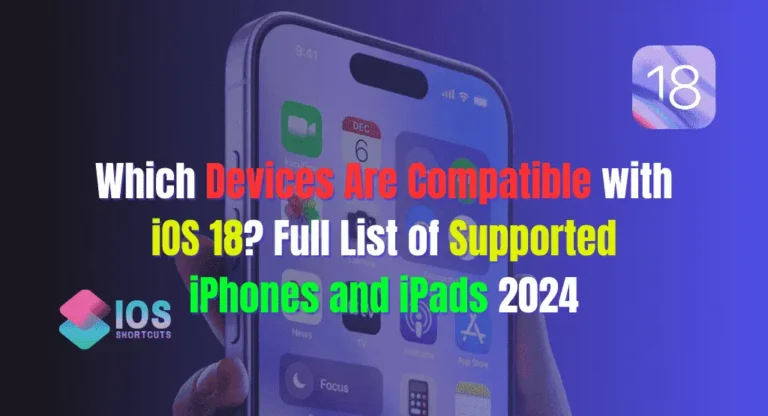
![How To Enable Type To Siri? - [More Efficient Experience] 8 How To Enable Type To Siri](https://shortcutsforios.com/wp-content/uploads/2023/04/How-To-Enable-Type-To-Siri-768x432.webp)