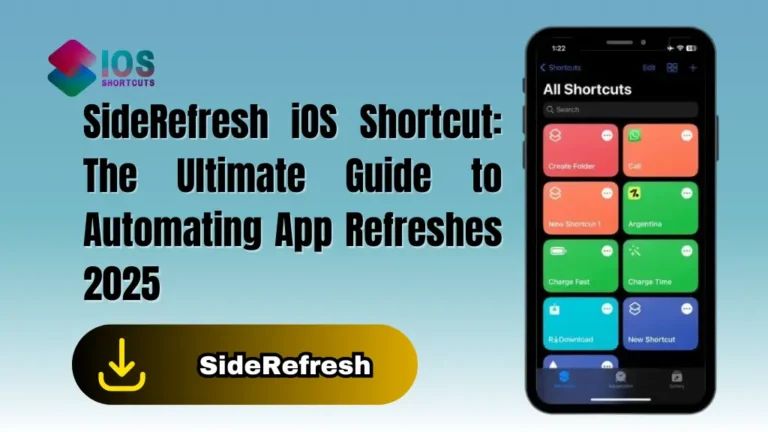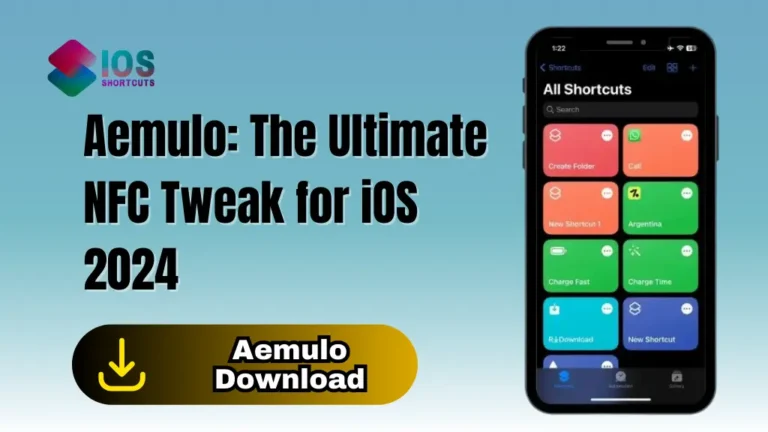Delayed Time iMessage
Delayed Time iMessage Shortcut is a feature in iOS that allows users to schedule and send text messages at a specific time in the future. With DTIMSS, you can create a message and set a date and time for it to be sent, even if you’re not actively using your phone at that moment.
This can be a useful feature for anyone who wants to send a message at a later time, whether it’s a birthday greeting, a reminder, or business communication. DTIMSS is an advanced iMessage shortcut that can save you time and make your messaging more efficient.
How To Use & Install Delayed Time iMessage Shortcut?
This shortcut allows you to schedule messages to be sent at a later time, giving you the ability to plan ahead and avoid any potential miscommunications. It’s useful for anyone who wants to make sure their messages are delivered at the right time, whether it’s for personal or professional purposes.
Once you have the Shortcuts app installed, you can install the Delayed Time shortcut by clicking on the “Install Shortcut” Button above.
To use the Delayed Time iMessage Shortcut on your iPhone or iPad, follow these steps:
- Open the Shortcuts app and tap on the “Delayed Time iMessage” shortcut.
- Select the recipient’s name or phone number and type your message in the “Message” field.
- Tap on send to move ahead.
- A pop-up window will appear, allowing you to select the delay time and date for your message.
- Tap on the desired time & date to set the delay, and then tap on “Done” to send your message.
- Your message will be sent at the designated time, rather than immediately.
How Delayed Time iMessage Siri Shortcut Works?
DTIMSS works by allowing users to create a message in iMessage and then set a specific date and time for it to be sent. The message is then stored on your device until the scheduled time arrives, at which point it is automatically sent to the recipient.
This feature uses Siri Shortcuts technology to enable users to schedule messages with a few simple voice commands or taps on the screen. It’s worth noting that DTIMSS works even if your device is turned off or you’re not actively using it, as long as it’s connected to the internet.
Advantages of using DTIMSS:
DTIMSS has several advantages that can make messaging more efficient and convenient. Firstly, it allows you to send messages at the perfect time, which can be useful for sending birthday greetings, holiday wishes, or other time-sensitive messages.
Secondly, it can save you time by allowing you to schedule multiple messages in advance, rather than having to remember to send them manually later.
Finally, DTIMSS can help you avoid sending messages at inappropriate times, such as in the middle of the night when the recipient might be asleep.
How DTIMSS is different from other iMessage features:
DTIMSS is different from other iMessage features in that it enables you to schedule messages for future delivery, rather than sending them immediately. While other iMessage features like read receipts, reactions, and tapbacks enhance the messaging experience, DTIMSS is unique in its ability to schedule messages in advance.
Common use cases for DTIMSS:
DTIMSS can be used in a variety of situations, such as sending reminders to yourself or others, scheduling work-related communications for later, or sending messages to friends and family at a specific time. It can also be useful for sending messages to people in different time zones, as you can schedule the message to arrive at a convenient time for the recipient.
Common Issues with DTIMSS & How to solve them:
While DTIMSS is generally a reliable feature, there are a few common issues that users may encounter:
- One issue is that messages may not send at the scheduled time. This can be caused by a weak internet connection, so it’s important to ensure that your device is connected to Wi-Fi or cellular data before scheduling a message.
- Another issue is that the scheduled message may appear as unsent in iMessage, even though it has been sent successfully. In this case, simply closing and reopening the iMessage app should resolve the issue.