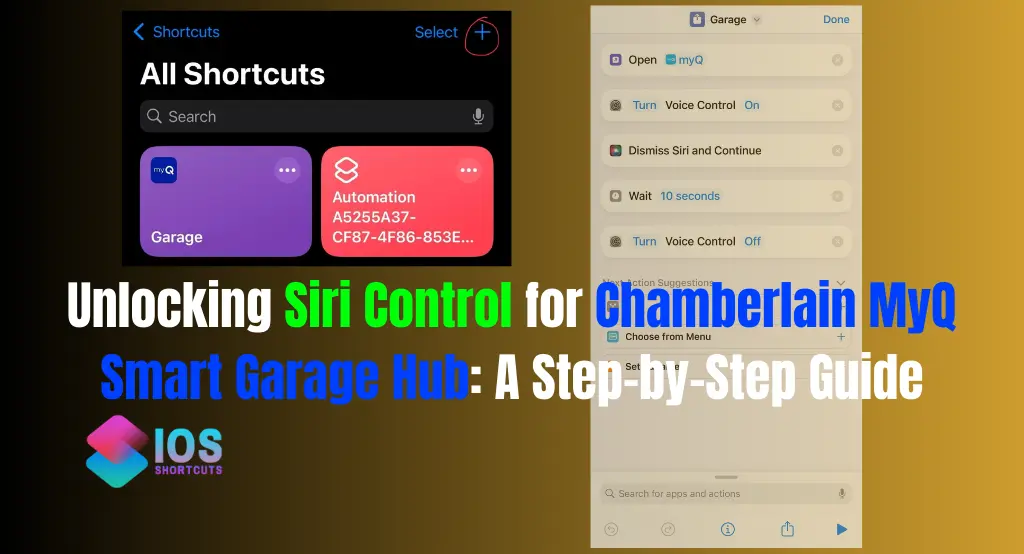
If you’ve ever tried integrating your Chamberlain MyQ Siri Shortcut Smart Garage Hub with Siri, you know how frustrating the experience can be. Chamberlain has intentionally restricted direct Siri support, leaving many Apple users searching for workarounds. Luckily, there’s a way to regain control using iOS Shortcuts and Accessibility Voice Control.
This guide walks you through a clever, foolproof method to operate your MyQ garage doors via Siri. Let’s dive in!
Why Chamberlain MyQ Resists Siri Integration
Chamberlain’s Business Model and Third-Party Restrictions
Chamberlain charges a subscription fee for integrations with platforms like Google Assistant and Apple HomeKit. Blocking Siri functionality helps them push users toward their paid services.
The Struggles of iOS Users with MyQ
Apple users have been particularly impacted, as Siri Shortcuts can control almost every smart home device—except MyQ. Chamberlain’s restrictions force users to open the MyQ app manually, making automation nearly impossible.
The Workaround: Using Shortcuts and Voice Control
Overview of the Solution
This method leverages:
- Apple Shortcuts to launch the MyQ app.
- iOS Accessibility’s Voice Control feature to interact with on-screen buttons.
- Custom voice commands to trigger MyQ actions using Siri.
Step 1: Creating a Shortcut to Open the MyQ App
How to Add a New Shortcut in iOS
- Open the Shortcuts app on your iPhone.
- Tap the + button to create a new Shortcut.
- Tap Add Action > Select Apps > Choose MyQ.
- Name your Shortcut (e.g., “Garage”).
- Save the Shortcut.
Step 2: Enabling Voice Control on Your iPhone
Navigating to Accessibility Settings
- Open Settings on your iPhone.
- Go to Accessibility.
- Scroll down to Voice Control and toggle it On.
Understanding Voice Control Features
With Voice Control enabled, you can interact with screen elements using voice commands, including tapping buttons based on a numbered grid overlay.
Step 3: Mapping Grid Locations in MyQ Siri Shortcut
Activating the “Show Grid” Feature
- Open the MyQ app.
- Navigate to the Home screen where your garage doors appear.
- Say “Show Grid” (Voice Control must be enabled).
Noting Down the Grid Location Numbers
- Identify the grid number assigned to each garage door button.
- Write these numbers down for later use.
- Say “Hide Grid” to dismiss the overlay.
Step 4: Creating Custom Voice Commands
Recording Commands for Each Garage Door
- Go to Settings > Accessibility > Voice Control > Commands > Custom > Create New Command.
- In the Phrase field, enter a name for your garage door (e.g., “Garage Door 1”).
- Select Playback Recorded Commands.
- Record yourself saying: “Show Grid, Tap XX”, replacing “XX” with the correct grid number.
- Save the command.
Saving and Managing Custom Commands
- Repeat this process for each garage door.
- Example:
- If “BMW” is at grid 13, record “Show Grid, Tap 13”.
- If “Audi” is at grid 21, record “Show Grid, Tap 21”.
Step 5: Using Siri to Control Your Garage Door
The Correct Siri Command Sequence
- Say “Hey Siri, Garage” (this launches the MyQ app).
- Pause briefly, then say your custom command (e.g., “BMW”).
That’s it! Your garage door opens automatically without requiring manual input.
Advantages of This Approach
Why Chamberlain Can’t Block This Method
Since this workaround relies on iOS’s built-in accessibility features, Chamberlain cannot patch it without breaking functionality for millions of users.
Benefits Over Traditional MyQ Integrations
- No Subscription Fees – Unlike official integrations, this method is free.
- No Third-Party Apps – Uses native iOS features.
- Reliable and Quick – Eliminates app navigation.
Potential Limitations and Troubleshooting
Common Issues and How to Fix Them
- Voice Control Not Responding? Restart your iPhone and re-enable Voice Control.
- Grid Numbers Changed? Re-map them using “Show Grid” and update your custom commands.
- Siri Not Triggering? Ensure “Hey Siri” is enabled in Settings.
Future Updates That Could Affect This Workaround
Apple’s iOS updates may alter Voice Control behavior. Always check new versions for compatibility.
Conclusion MyQ Siri Shortcut
This Siri integration method finally allows iOS users to operate Chamberlain MyQ garage doors seamlessly. With Apple Shortcuts and Accessibility features, you can bypass Chamberlain’s restrictions without relying on paid subscriptions. Try it today and reclaim control of your smart garage!
Does MyQ Work With Siri Shortcuts? – Unlock Your Garage with Ease
FAQs MyQ Siri Shortcut
Will this method work on all iOS devices?
Yes, as long as your device supports Voice Control and Shortcuts.
Can I use this method for multiple garage doors?
Absolutely! Just create separate commands for each door.
Does this require an internet connection?
Does this require an internet connection? Yes, since the MyQ app relies on an internet connection to function.
Can Chamberlain block this workaround?
No, as it uses Apple’s built-in accessibility tools.
Is there a risk of accidental activation?
Only if Voice Control misinterprets other spoken commands. Adjusting Siri sensitivity can help.

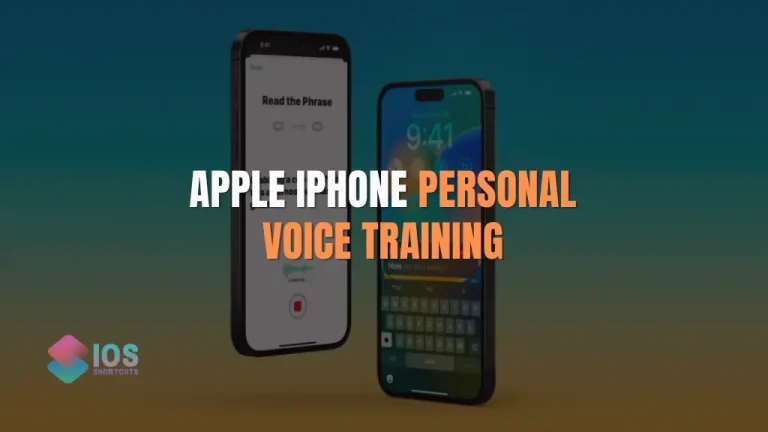
![Does Siri Shortcuts Drain Battery? - [100% Real Truths] 3 does siri shortcuts drain battery](https://shortcutsforios.com/wp-content/uploads/2023/04/does-siri-shortcuts-drain-battery-768x432.webp)
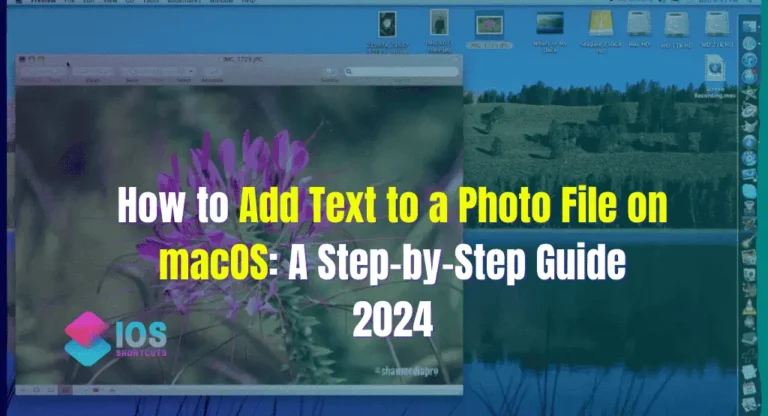
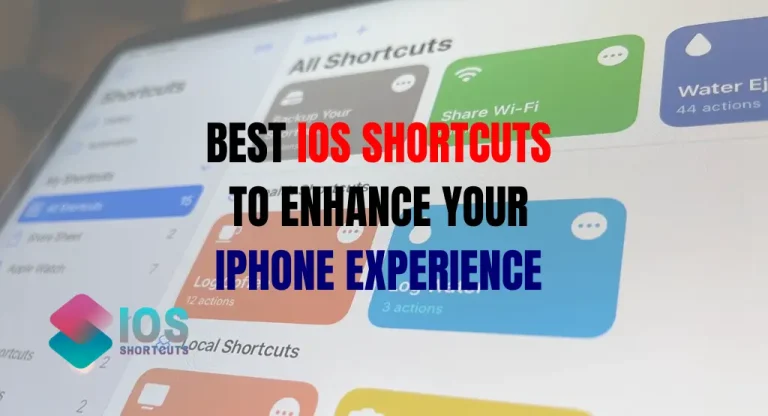
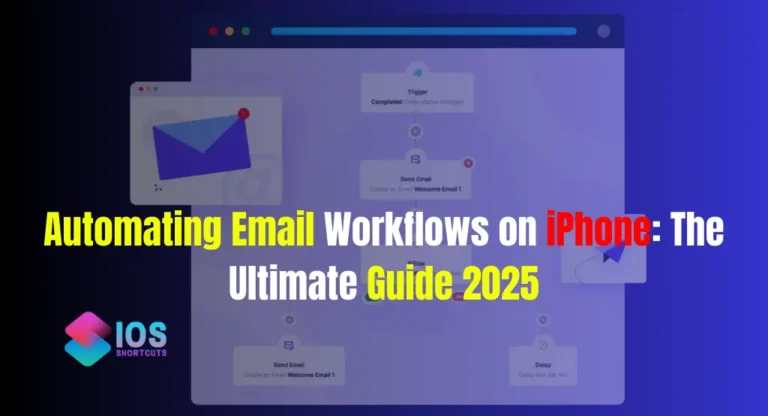
![How To Get Siri To Read Text - [Mastering Text-to-Speech] 7 How To Get Siri To Read Text](https://shortcutsforios.com/wp-content/uploads/2023/04/How-To-Get-Siri-To-Read-Text-768x432.webp)