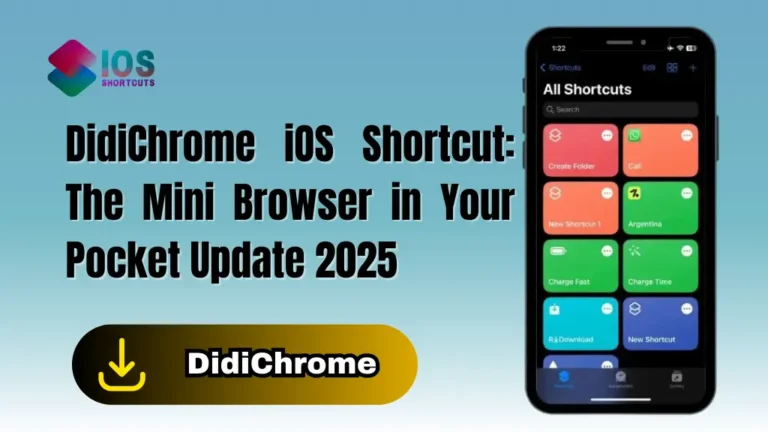Make Stylish Shortcut Description
Think of your Routinehub shortcut description like a movie trailer—if it’s boring, nobody’s gonna watch the film. A polished, engaging description doesn’t just look good; it gets you more downloads and user engagement.
First Impressions Count
Users scroll through dozens of shortcuts daily. A messy or vague description? Instant skip. A sleek, well-structured one? Instant click.
Better Engagement & Downloads
A stylish description builds trust. If you put effort into presenting your shortcut well, users assume you put equal effort into the shortcut itself.
Understanding Routinehub’s Audience
Who Uses Routinehub?
Mostly productivity nerds, automation lovers, and iOS power users. They want shortcuts that save time, solve problems, or just look cool.
What Do Users Look for in a Shortcut?
- Clarity – What does it do?
- Ease of Use – Is it beginner-friendly?
- Uniqueness – Does it stand out?
Key Elements of a Make Stylish Shortcut Description for Routinehub
Clear & Catchy Title
❌ “File Organizer v2”
✅ “📂 Auto-Sort Files: Instantly Organize Your Downloads!”
Engaging Introduction
Hook them in one sentence:
“Tired of messy folders? This shortcut auto-sorts your files by type—tap install and forget the chaos!”
Detailed Feature Breakdown
Use Bullet Points for Readability
- Smart Sorting – Groups PDFs, images, and docs into folders.
- Custom Rules – Set your own organization logic.
Visual Enhancements (Emojis, Formatting)
A wall of text is a snooze fest. Break it up with:
- Emojis (🎯, ⚡, 🔥)
- Bold/Italics for emphasis (“No setup required!”)
Call-to-Action (CTA)
End with a punch:
“Try it now and never waste time sorting files again!”
Formatting Tricks for Maximum Appeal
Using Markdown for Style
- Headers (
## Features) - Code blocks for commands (
/sort-photos)
Emoji Placement Tips
- Use 1-3 emojis max per section.
- Match emojis to the context (e.g., ⏰ for time-saving shortcuts).
Highlighting Key Features with Bold & Italics
“Works offline!” or “Zero permissions needed!”
Examples of Winning Shortcut Descriptions
Example 1: Productivity Shortcut
“🚀 Turbocharge Your Morning Routine!
This shortcut automates your AM routine:
- ☕ Brews coffee (via smart plug)
- 📰 Fetches news headlines
- 🎵 Plays your wake-up playlist”
Example 2: Automation Shortcut
“📸 Auto-Backup Photos to Cloud
Say goodbye to manual uploads! This shortcut:
- Detects new photos
- Backs them up to Dropbox/iCloud
- Sends a confirmation 📲”
Common Mistakes to Avoid
Overloading with Technical Jargon
❌ “Utilizes regex and API endpoints…”
✅ “Scans your emails for receipts—no coding needed!”
Skipping Important Details
Don’t leave users guessing. Always include:
- Compatibility (iOS version, app requirements)
- Permissions (e.g., “Needs access to Photos”)
Tools to Help You Craft the Perfect Description
Markdown Editors
- StackEdit (free, real-time preview)
- Typora (sleek interface)
Emoji Cheat Sheets
- Emojipedia for finding the perfect icon.
Final Tips for Standing Out on Routinehub
Engage with comments – Answer questions to boost credibility.
A/B test descriptions – Try two versions, see which gets more downloads.
Update regularly – Add new features to the description over time.
You can also use: Best Blooket Hacks IOS Shortcut: Enhancing Gamified Learning 2024
Frequently Asked Questions
1. Can I use HTML in Routinehub descriptions?
No, Routinehub supports Markdown only (bold, italics, lists, etc.).
2. How long should my description be?
Aim for 150-300 words—enough to explain features without overwhelming.
3. Do emojis affect SEO?
Not directly, but they improve readability, which can boost engagement.
4. Should I include a video demo?
If possible, yes! Embed a YouTube link to show the shortcut in action.
5. Can I edit my description after publishing?
Absolutely—update it anytime to reflect new features or fixes.

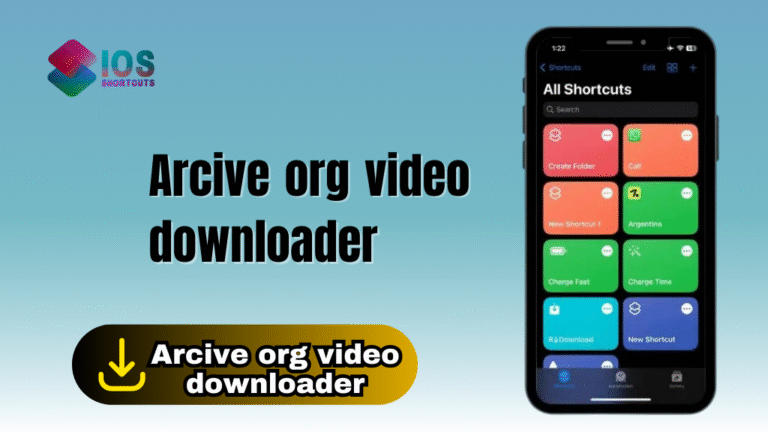
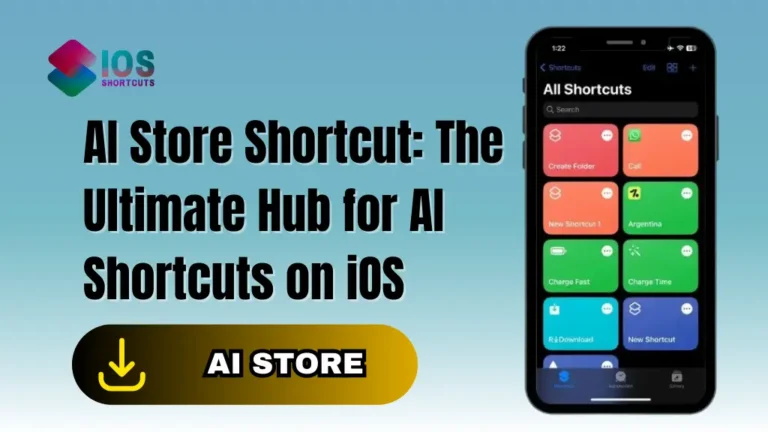
![Cydia Shortcut - [Install Cydia without Jailbreak] 5 Cydia Shortcut Install Cydia without Jailbreak](https://shortcutsforios.com/wp-content/uploads/2023/05/Cydia-Shortcut-Install-Cydia-without-Jailbreak-768x432.webp)