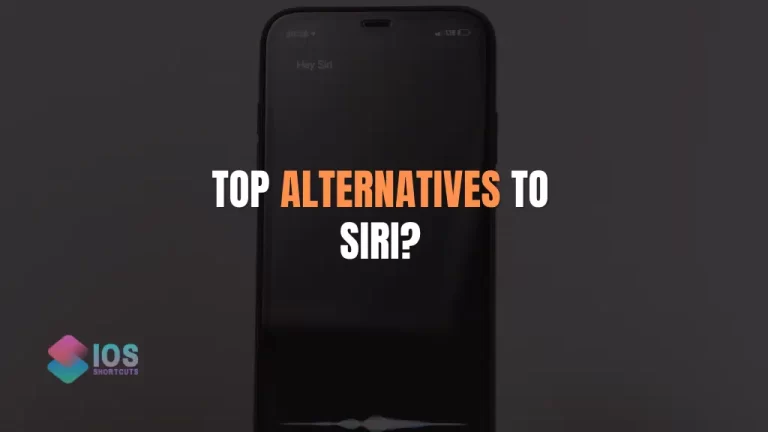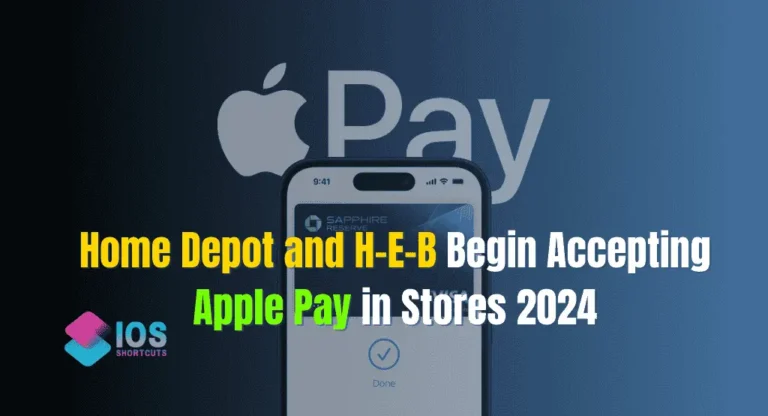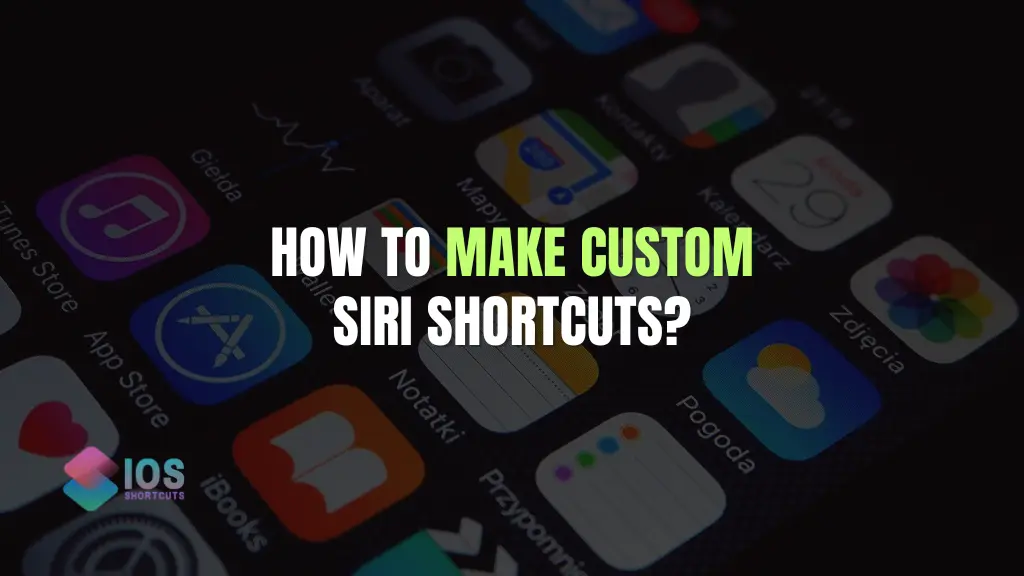
Siri shortcuts are a powerful tool that can help you streamline your daily tasks and make your iPhone or iPad work even better for you. With custom Siri shortcuts, you can create personalized commands to execute specific actions on your device, making your device even more efficient and tailored to your needs.
In this guide, we’ll take a deep dive into how to create custom Siri shortcuts and make the most of this powerful tool.
What Are Custom Siri Shortcuts?
Firstly, let’s talk about the:
Siri shortcuts are commands that you can create to execute specific actions on your iPhone or iPad. These shortcuts can be activated using your voice or by tapping on a button on your device’s screen. Siri shortcuts were introduced in iOS 12 and are designed to help users streamline their daily tasks and make their devices work more efficiently.
Whereas, Custom Siri shortcuts are an excellent way to save time and make your daily tasks more efficient. With the ability to create personalized commands that work specifically for you, you can take advantage of Siri’s powerful capabilities and streamline your device’s performance.
Whether you want to send a quick text message, play your favourite music, or open a specific app, custom Siri shortcuts make it easy to do so with just a few simple voice commands.
How to Create Custom Siri Shortcuts?
Creating a custom Siri shortcut is a straightforward process that involves a few steps. Here’s how to do it:
- Step 1: Open the Shortcuts app on your iPhone or iPad.
- Step 2: Tap on the “+” button to create a new shortcut.
- Step 3: Choose the action you want your shortcut to perform. This can be anything from sending a message to playing a song or turning on your flashlight.
- Step 4: Customize your shortcut by adding a name and a custom phrase that you can use to activate it.
- Step 5: Test your shortcut to make sure it works as intended.
Tips For Creating Custom Siri Shortcuts
To create effective custom Siri shortcuts, consider the following tips:
- Think about the tasks that you perform frequently on your device and create shortcuts for them. This could be anything from setting an alarm to checking your email.
- Use specific and concise phrases to activate your shortcuts. This will help Siri recognize your command more accurately.
- Add contextual information to your shortcuts to make them more useful. For example, if you create a shortcut to play music, you could add a specific genre or artist to the command.
- Use third-party apps to create more advanced shortcuts. Many apps, such as Todoist and Evernote, offer shortcuts that can be added to Siri.
- Use the Shortcuts app to combine multiple actions into a single shortcut. This can help you streamline your workflow and save time.
How To Troubleshoot Issues With Custom Siri Shortcuts
If you’re experiencing issues with your custom Siri shortcuts, try the following troubleshooting steps:
- Make sure that Siri is enabled on your device and that it’s connected to the internet.
- Check that your shortcut is correctly configured and that it’s using the correct actions and phrases.
- Update your device to the latest version of iOS or iPad iOS.
- Reset your device’s settings and try creating the shortcut again.
FAQs:
How many custom Siri shortcuts can I create?
There’s no limit to the number of custom Siri shortcuts you can create on your device.
Can I use custom Siri shortcuts with third-party apps?
Yes, many third-party apps offer shortcuts that can be added to Siri. Check the app’s settings or documentation to see if this feature is available.
How do I edit a custom Siri shortcut?
To edit a custom Siri shortcut, open the shortcut in the Shortcuts app and make any necessary changes to the actions or phrases.
Can I create custom Siri shortcuts for multiple languages?
Yes, you can create custom Siri shortcuts for multiple languages by adding different phrases for each language.
Can I use custom Siri shortcuts on my Apple Watch?
Yes, you can use custom Siri shortcuts on your Apple Watch if it’s running watchOS 5 or later.
Can I share my custom Siri shortcuts with other people?
Yes, you can share your custom Siri shortcuts with other people by sending them the link to the shortcut. They can then add it to their Shortcuts app and use it on their device.
Conclusion
By following the steps outlined in this guide, you can start creating your own custom Siri shortcuts today. With a little experimentation and practice, you can discover new and creative ways to use this powerful tool to improve your productivity and streamline your daily routine. Don’t be afraid to get creative and try out new ideas – the possibilities are endless!
In addition to the tips and tricks outlined in this guide, there are also many online resources and communities dedicated to custom Siri shortcuts. By joining these groups and sharing your own ideas and experiences, you can connect with like-minded individuals and learn even more about this exciting feature.
Overall, custom Siri shortcuts are a valuable tool for anyone looking to make the most of their iPhone or iPad. By taking the time to create your own personalized commands, you can save time and energy on your daily tasks and make your device work more efficiently. So why not give it a try today and see how custom Siri shortcuts can transform the way you use your device?

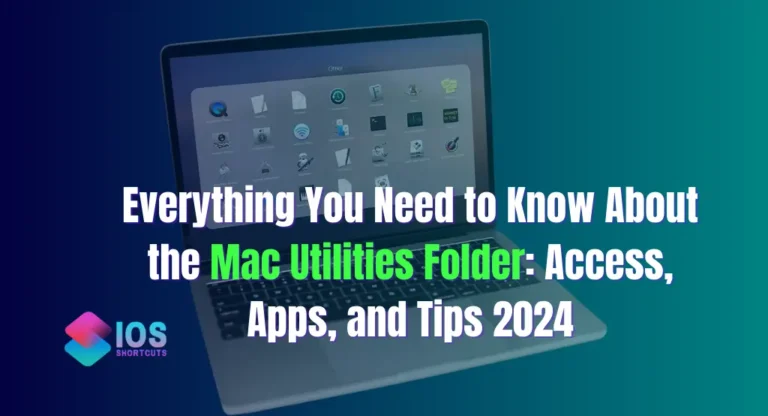

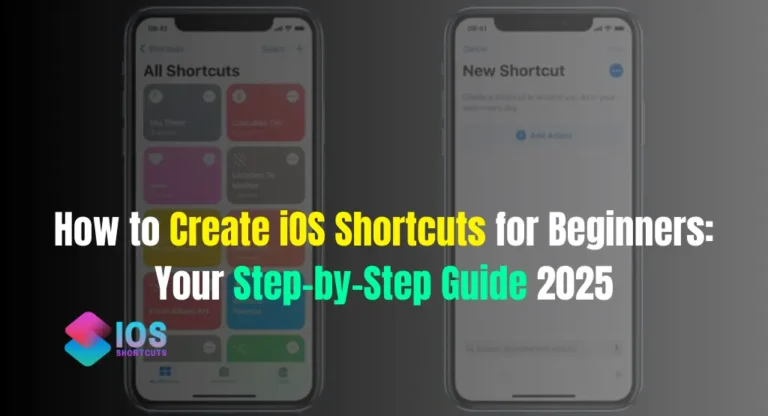
![How To Enable Type To Siri? - [More Efficient Experience] 5 How To Enable Type To Siri](https://shortcutsforios.com/wp-content/uploads/2023/04/How-To-Enable-Type-To-Siri-768x432.webp)