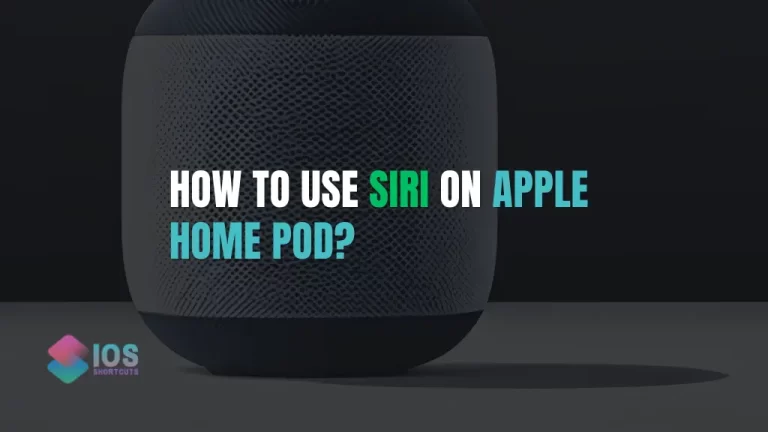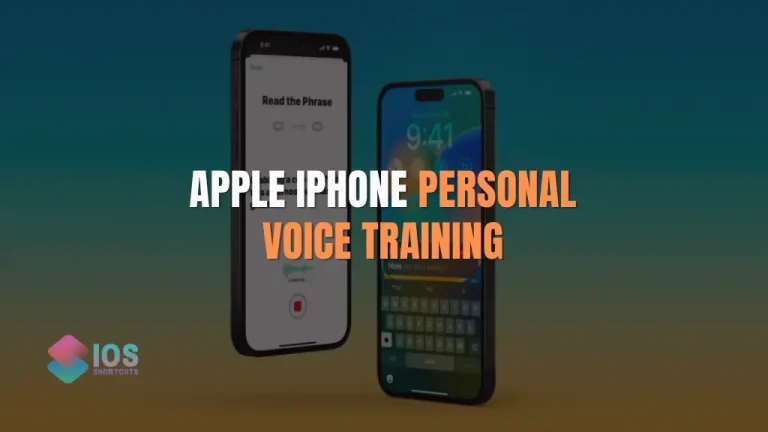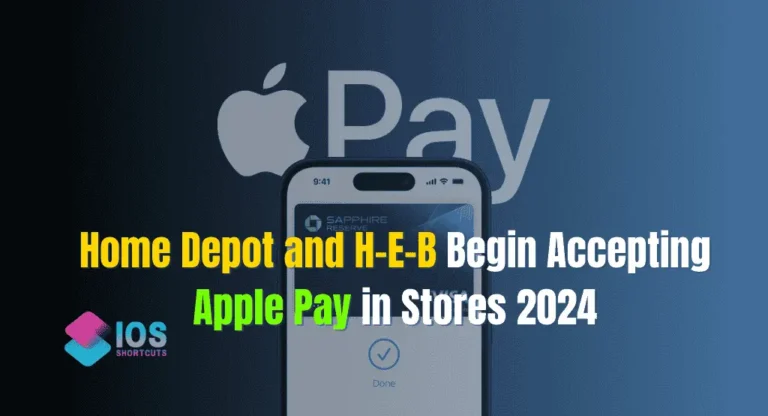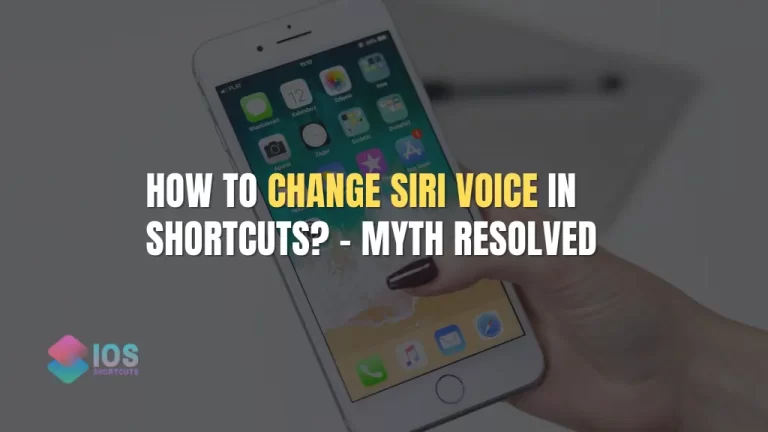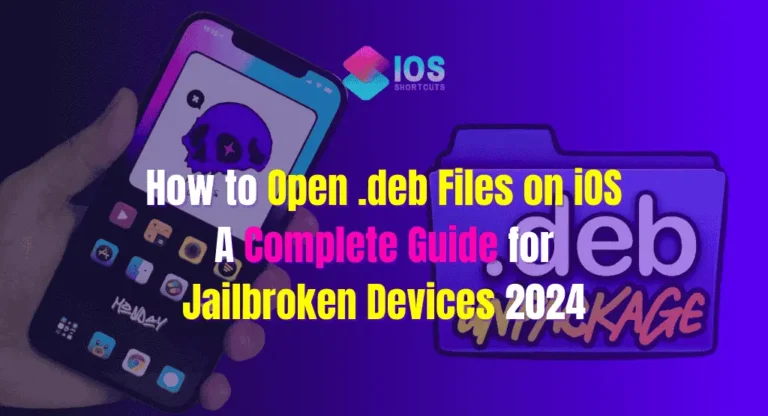Siri, Apple’s intelligent virtual assistant, has come a long way since its debut on the iPhone. With each update, Siri has become smarter, more intuitive, and capable of performing a wide range of tasks with just a few words.
One of the most powerful features of Siri is its ability to create shortcuts, which are custom voice commands that can automate complex actions on your iPhone, iPad, or Apple Watch.
Whether you’re a busy professional, a student, or just someone who wants to streamline their daily routine, Siri shortcuts can revolutionize the way you use your Apple devices.
In this article, we will explore the best Siri shortcuts that can help you optimize your iPhone experience, save time, and enhance your productivity. From automating common tasks to creating personalized workflows, these shortcuts can simplify your life and make your iPhone work smarter for you.
Why Siri Shortcuts?
Siri shortcuts offer a plethora of benefits that can greatly enhance your iPhone experience. Here are some reasons why you should consider using Siri shortcuts:
- Efficiency: Siri shortcuts allow you to perform complex actions with just a simple voice command, saving you time and effort. Instead of navigating through menus and settings, you can automate tasks and get things done faster.
- Personalization: Siri shortcuts are highly customizable, allowing you to create personalized workflows that suit your specific needs. You can tailor shortcuts to your preferences and create your own unique set of voice commands.
- Integration: Siri shortcuts seamlessly integrate with other apps and services on your iPhone, allowing you to create powerful workflows that span across different applications. This enables you to automate tasks that involve multiple steps or apps, making your iPhone even more powerful.
- Accessibility: Siri shortcuts can be a valuable tool for individuals with disabilities or limited mobility. By using voice commands, you can perform tasks on your iPhone without needing to tap or swipe, making it easier for everyone to use their devices.
- Productivity: Siri shortcuts can boost your productivity by automating repetitive tasks, setting reminders, sending messages, and more. This allows you to focus on important tasks and be more efficient in your daily routine.
Now that we understand the benefits of Siri shortcuts, let’s dive into the best Siri shortcuts that can help you unlock the full potential of your iPhone.
Best Siri Shortcuts for Productivity
Siri shortcuts can be a game-changer when it comes to boosting productivity on your iPhone. Here are some of the best Siri shortcuts that can help you streamline your tasks, save time, and be more efficient:
1. R Download Shortcut
If you often find yourself downloading files from the internet, the R Download Siri shortcut can be a game-changer. This shortcut allows you to quickly download files using the popular R programming language, which is commonly used for data analysis and statistical computing. With this shortcut, you can simply provide the URL of the file you want to download, and the shortcut will take care of the rest, saving you time and effort.
How to Use R Download Shortcut
- Install the R Download shortcut from the Shortcuts app or from a reliable source.
- Open the Shortcuts app on your iPhone or iPad.
- Tap on the “+” button to create a new shortcut.
- Search for and add the “R Download” action to your shortcut.
- Enter the URL of the file you want to download.
- Customize the destination folder and other settings, if desired.
- Save and name your shortcut.
- Trigger the shortcut by saying “Hey Siri, run R Download” or by manually running it from the Shortcuts app or the Today View.
Pros of R Download Shortcut
- Saves time by automating the file download process.
- Allows customization of destination folder and other settings.
- Can be triggered by voice command for hands-free operation.
Cons of R Download Shortcut
- Requires installation and setup of the R Download shortcut.
- May not support all types of files or websites.
2. Water Eject Siri Shortcut
Accidentally getting water on your iPhone or iPad can be a nightmare. The Water Eject Siri shortcut can be a lifesaver in such situations. This shortcut helps you quickly activate the water ejection feature on your device, which plays a specific sound pattern to force water out of the speakers. This can potentially save your device from water damage and give you peace of mind in case of accidental water exposure.
How to Use Water Eject Siri Shortcut
- Install the Water Eject shortcut from the Shortcuts app or from a reliable source.
- Open the Shortcuts app on your iPhone or iPad.
- Tap on the “+” button to create a new shortcut.
- Search for and add the “Water Eject” action to your shortcut.
- Save and name your shortcut.
- Trigger the shortcut by saying “Hey Siri, run Water Eject” or by manually running it from the Shortcuts app or the Today View.
Pros of Water Eject Siri Shortcut
- Can potentially save your device from water damage in case of accidental exposure.
- Easy to use with a simple voice command or manual trigger.
Cons of Water Eject Siri Shortcut
- Not a guaranteed solution for water damage prevention.
- May not be effective in all situations or with all types of water exposure.
3. Daily Health Tracker
Taking care of your health and wellness is important, and the Daily Health Tracker Siri shortcut can help you stay on top of your daily health routines.
How Daily Health Tracker Works:
- Create a shortcut that allows you to input your health data, such as water intake, exercise, and sleep duration.
- The shortcut can then log the data into a designated health tracking app, such as Apple Health or a third-party health app.
- You can set up reminders and notifications to prompt you to input your health data throughout the day, making it easy to track your progress.
Pros of Daily Health Tracker:
- Simplifies health tracking by automating data input into health tracking apps.
- Provides reminders and notifications for easy tracking throughout the day.
- Can be customized to track specific health routines or goals.
Cons of Daily Health Tracker:
- Requires manual input of health data.
- May not be suitable for those who prefer manual tracking of health data.
4.Siri’s Charge Time Shortcut
Are you tired of constantly checking your iPhone’s battery level and estimating how long it will take to charge? Siri’s Charge Time Shortcut can save you the hassle by providing an estimate of the remaining charging time for your device. Here’s how it works:
How to Use Siri’s Charge Time Shortcut
- Activate Siri by saying “Hey Siri” or long-pressing the Home button (on devices with Touch ID) or the Side button (on devices with Face ID).
- Say “Charge time” or the name you’ve given to your shortcut.
- Siri will calculate the remaining charging time for your iPhone and provide you with the estimated time in minutes.
Pros of Siri’s Charge Time Shortcut
- Provides a quick and easy way to estimate the remaining charging time for your iPhone.
- Saves you the trouble of constantly checking your device’s battery level during charging.
- Can be customized to suit your preferences, such as using different units of measurement for charging time.
Cons of Siri’s Charge Time Shortcut
- Requires manual calculation and configuration of the shortcut, which may not be suitable for users who are not familiar with creating shortcuts.
- Accuracy of the estimated charging time may vary depending on various factors, such as the battery health and usage patterns of your iPhone.
5. Share WiFi Shortcut
Are you tired of sharing WiFi passwords with friends and family every time they visit your home or office? Share WiFi Shortcut can simplify the process by generating a QR code that contains your WiFi network’s credentials, which can be easily scanned by others to connect to your WiFi network. Here’s how it works:
How to Use Share WiFi Shortcut
- Activate Siri by saying “Hey Siri” or long-pressing the Home button (on devices with Touch ID) or the Side button (on devices with Face ID).
- Say “Share WiFi” or the name you’ve given to your shortcut.
- Siri will generate a QR code that contains your WiFi network’s credentials.
- Share the QR code with others, and they can scan it with their iPhone or iPad’s camera to automatically connect to your WiFi network.
Pros of Share WiFi Shortcut
- Provides a convenient and efficient way to share WiFi passwords with others.
- Eliminates the need to manually type or dictate WiFi passwords, saving time and effort.
- Works with any WiFi network that requires a WPA password, making it versatile and widely applicable.
Cons of Share WiFi Shortcut
- Requires manual configuration of the shortcut with your WiFi network’s credentials, which may not be suitable for users who are not familiar with creating shortcuts.
- Relies on QR code scanning capability, which may not be available or accessible on all devices or for all users.
- Security concern: QR codes can potentially be intercepted or abused by malicious users to gain unauthorized access to your WiFi network.
Create your Custom Siri Shortcuts
In addition to the pre-built Siri shortcuts, you can also create your own custom shortcuts to suit your unique needs and preferences. This allows you to further customize your iOS experience and enhance your productivity by automating tasks that are specific to your workflow. Here’s how you can create your own custom Siri shortcut:
How to Create Custom Siri Shortcuts
- Open the Shortcuts app on your iPhone or iPad.
- Tap on the “+” button to create a new shortcut.
- Choose the actions you want to include in your shortcut from the list of available actions.
- Customize the parameters and settings for each action to suit your needs.
- Save and name your shortcut.
- Trigger the shortcut by saying “Hey Siri, run [shortcut name]” or by manually running it from the Shortcuts app or the Today View.
Pros of Custom Siri Shortcuts
- Highly customizable to suit your specific needs and preferences.
- Can automate tasks that are unique to your workflow for enhanced productivity.
- Can be triggered by voice command or manually, providing flexibility in how you use them.
Cons of Custom Siri Shortcuts
- Requires some initial setup and configuration.
- May require trial and error to fine-tune the actions and settings.
- May have limitations depending on the available actions and parameters.
Advantages and Disadvantages of Siri Shortcuts
As with any technology, Siri shortcuts come with their own set of advantages and disadvantages. Here’s a closer look at the pros and cons of using Siri shortcuts:
Advantages of Siri Shortcuts
- Time-saving: Siri shortcuts can automate complex actions and routines, saving you time and effort in performing repetitive tasks.
- Personalization: Siri shortcuts are highly customizable, allowing you to create voice commands that suit your specific needs and preferences.
- Integration: Siri shortcuts seamlessly integrate with other apps and services on your iPhone, enabling you to create powerful workflows that span across different applications.
- Accessibility: Siri shortcuts can be a valuable tool for individuals with disabilities or limited mobility, providing a hands-free and convenient way to interact with their devices.
Disadvantages of Siri Shortcuts
- Initial setup: Setting up Siri shortcuts requires customization and configuration, which may be overwhelming for users who are not familiar with automation and customization settings.
- Limited functionality: While Siri shortcuts offer a wide range of actions and commands, there may be limitations in terms of the capabilities and compatibility with certain apps or services.
- Learning curve: Creating custom Siri shortcuts may require some learning and experimentation to understand the logic and functionality of the automation workflows.
- Privacy concerns: Siri shortcuts may require access to certain data and permissions, which may raise privacy concerns for some users.
Frequently Asked Questions (FAQs)
Can I use Siri shortcuts on any iOS device?
Yes, Siri shortcuts are available on iPhones, iPads, and iPod touch devices running iOS 12 and later versions.
Can I create my own custom Siri shortcuts?
Yes, the Shortcuts app allows you to create your own custom Siri shortcuts by combining different actions and commands.
Can I use Siri shortcuts with third-party apps?
Yes, Siri shortcuts can be integrated with various third-party apps, allowing you to perform actions and commands within those apps.
Is there a limit to the number of Siri shortcuts I can create?
There is no specific limit to the number of Siri shortcuts you can create, but it’s recommended to keep them organized for easy management.
Can I share my Siri shortcuts with others?
Yes, you can share your Siri shortcuts with others through the Shortcuts app or by sending them a link to the shortcut.
Conclusion
In today’s fast-paced digital world, finding ways to save time and streamline tasks is crucial. Siri shortcuts can be a powerful tool for iPhone and iOS users to achieve just that. By creating custom voice commands and automation workflows, you can enhance your productivity and have a personalized experience with your device. However, it’s important to weigh the pros and cons, including the initial setup process, potential limitations, and privacy concerns, before diving into the world of Siri shortcuts.
When used wisely and with caution, Siri shortcuts can greatly improve your iOS device experience. With the ability to create custom voice commands, automate repetitive tasks, and control third-party apps, Siri shortcuts provide a convenient and efficient way to interact with your device. Always stay updated with the latest features and updates from Apple, as Siri shortcuts continue to evolve and improve over time.
So, if you’re looking for ways to boost your productivity and make your iOS device work smarter for you, consider exploring the world of Siri shortcuts. With a little effort and creativity, you can create your own custom shortcuts to simplify your daily routine and maximize the capabilities of your iPhone or iPad. Happy shortcutting!