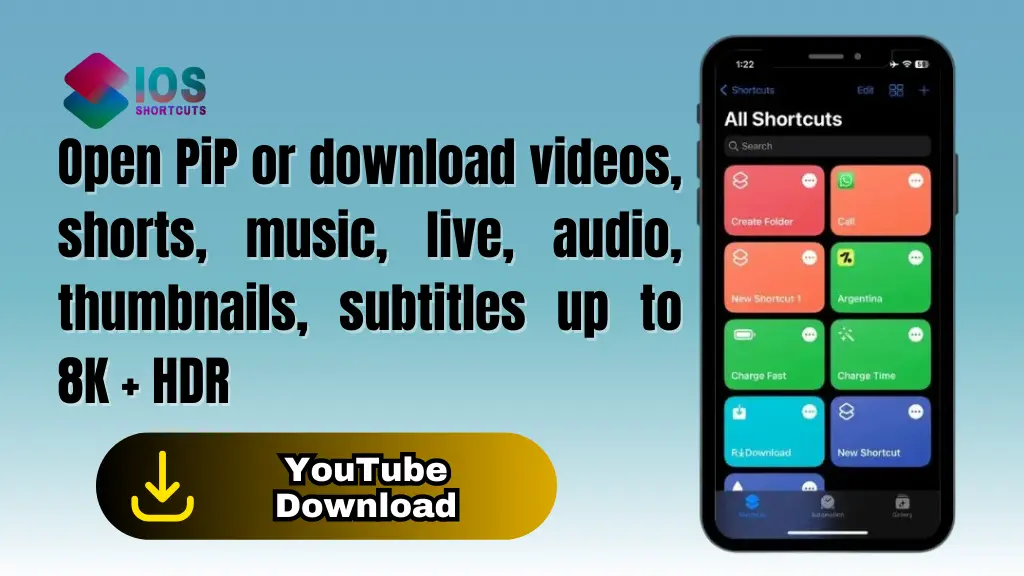
YouTube Download
If you’re tired of juggling different tools just to download a YouTube video, watch it in Picture-in-Picture (PiP), grab subtitles, or save a thumbnail—this one’s for you. Let me introduce you to the YouTube Download iOS Shortcut. It’s powerful, flexible, and designed for users who love control without the clutter.
Let’s break it all down and show you how to make the most out of it.
What Is the YouTube Download iOS Shortcut?
YouTube Download is an advanced iOS Shortcut that allows you to:
- Watch videos in PiP mode
- Download YouTube videos, Shorts, audio, music, subtitles, and even thumbnails
- Choose from various resolutions and formats
- Keep everything organized right on your iPhone or iPad
It’s compatible with iOS 15 and above, and you’ll need Scriptable and a-Shell mini (or full a-Shell) to get started.
Key Features at a Glance
This isn’t your average shortcut. Here’s what it brings to the table:
Video & Shorts Downloads (144p to 8K HDR)
You can download videos from 144p all the way to 8K (4320p), including HDR where available. The formats include MP4 (AVC or AV1) and WEBM—perfect for any playback setup.
Music & Audio Support
Whether it’s your favorite song or podcast, you can save audio in:
- M4A
- MP3
- WEBM
Perfect for offline listening on any player.
Subtitles & Thumbnails
You can grab:
- Subtitles embedded directly into the video
- Or as separate SRT files
- High-quality thumbnails, saved straight to your Photos app
How to Install YouTube Download on iOS
Let’s walk through setting it up.
Step 1: Requirements (iOS 15+, Scriptable, a-Shell mini)
Make sure you have the following:
- iPhone or iPad with iOS 15 or higher
- Scriptable app (free on App Store)
- a-Shell mini (or full a-Shell for advanced users)
Pro Tip: Don’t skip a-Shell—it’s the backbone for media processing.
Step 2: Shortcut Setup Guide
- Add the YouTube Download shortcut to your Shortcuts library.
- Give it necessary permissions (network access, file system).
- Open Scriptable and a-Shell mini once to initialize them.
- You’re good to go!
How to Use YouTube Download Shortcut
Method 1: Share Button Integration
When you’re in YouTube or Safari:
- Tap the Share icon
- Scroll down and select YouTube Download
- Choose your format, quality, and what to save
Boom—done!
Method 2: Copy & Run from Shortcuts App
Prefer to run it manually?
- Copy the YouTube video link
- Open the Shortcuts app
- Run YouTube Download
- Paste the link and proceed
This method gives you more control if Share Sheet doesn’t show the shortcut.
Video Format and Resolution Support
You can choose from:
- MP4 (AVC or AV1) – Ideal for Photos and Files app
- WEBM – Better quality in smaller sizes
- HDR support – If the original video supports it
Note: HDR and AV1 decoding may not work on older devices. A17 chip (iPhone 15 Pro+) recommended.
Audio & Music Format Options
You’ve got options depending on where you want to play the audio:
- M4A – Great for Apple Music ecosystem
- MP3 – Universally compatible
- WEBM – Lightweight with good quality
Subtitles Support: Embedded or SRT File
Subtitles can be either:
- Embedded into the video
- Saved separately as an SRT file
Subtitle Playback and Visibility Tips
In the Photos app, subtitles only show if one language is embedded. Otherwise:
- Go to Settings > Accessibility > Subtitles & Captioning
- Toggle Closed Captions + SDH
This makes sure iOS reads and displays them.
Thumbnail Download and Saving
Each video or Shorts you process can also save:
- High-resolution thumbnails
- Stored directly in the Photos app
Useful if you’re building a YouTube archive or designing covers!
Customizing User Settings
Want to tweak download formats or resolution preferences?
Accessing and Modifying Preferences
Just run the shortcut manually from the Shortcuts app. It will walk you through user settings like:
- Preferred format (MP4 vs WEBM)
- Subtitle mode
- Audio vs video priority
Supported Media Player Compatibility
Want to know where your downloaded videos will work? Here’s a quick rundown:
| Player | MP4 AVC | MP4 AV1 | WEBM | HDR | Embedded Subs | SRT |
|---|---|---|---|---|---|---|
| Photos | ✅ | ❌ | ❌ | ✅ | ✅¹ | ❌ |
| Files | ✅ | ✅² | ✅ | ✅ | ✅¹ | ✅ |
| nPlayer | ✅ | ✅ | ✅ | ✅ | ✅ | ✅ |
| Infuse | ✅ | ✅ | ✅ | ✅ | ✅ | ✅ (Trial) |
| VLC | ✅ | ✅ | ✅ | ❌ | ❌ | ✅ |
| MX Video Player | ✅ | ✅ | ✅ | ❌ | ❌ | ✅ |
¹ Subtitles visible in Photos/Files if only one language is embedded
² AV1 decoding requires A17 chip or M3 chip—battery-heavy!
Power Tips for Managing Downloads
Downloaded too many files? Try this:
Organizing Files in the Files App
- Open the Files app
- Tap the top-right menu
- Choose:
- Sort by Date
- Show All Extensions
Now, you’ll easily find the latest MP4, MP3, SRT, and images.
Known Limitations and Battery Usage Notes
Using AV1 decoding or HDR playback on lower-end devices might:
- Drain battery quickly
- Cause lag or playback errors
Stick to MP4 AVC for best balance between quality and performance.
Recent Updates: Version 3.3.2 Changelog
📅 2025-05-08
- Fixed ‘ab11fe69’ error, a known bug causing crashes during subtitle fetch.
Always keep your shortcut updated for best results!
Final Thoughts
The YouTube Download iOS Shortcut is a powerhouse for media lovers. Whether you’re building a collection of HD videos, pulling thumbnails for content creation, or saving songs offline, it has you covered. And with just a few taps, your favorite content is ready to go—your way, your rules.
You can also use: Log Water Shortcut – Easily Track Water Intake
Frequently Asked Questions
1. Is this shortcut safe to use?
Yes! It uses trusted apps like Scriptable and a-Shell mini. Just be mindful of YouTube’s terms of service.
2. Can I use it on macOS?
No, this shortcut is not compatible with macOS. iOS 15 or higher only.
3. Where are my downloads saved?
Videos, audio, and SRT files are saved in the Shortcuts folder inside the Files app. Thumbnails go to Photos.
4. Why aren’t my subtitles showing?
Make sure to embed only one language and enable Closed Captions + SDH in Accessibility settings.
5. Do I need to pay for Scriptable or a-Shell mini?
Nope! Both apps are free and available on the App Store.

![LMD [Local Media Downloader] – The Ultimate On-Device Video Downloader 2025 2 LMD [Local media downloader]](https://shortcutsforios.com/wp-content/uploads/2025/05/LMD-Local-media-downloader-768x432.webp)